Access a Price Book
- Log in to the Builder Portal.
- Choose Estimating > Price Books.
- Click;
- The Row of the required Price Book to open,
– OR –
- The Edit
icon to the right of the required Price Book to open.
Check the Details of a Price Book
- At the opening page of the required Price Book, check the following;
- Price Book, name, amend as required,
- Release Date, confirm it is the correct Price Book,
- Repriced, if date >6 months old, bring to the attention of the Franchise Owner / Operations Manager,
- Withdrawal, amend as required based specific office policy,
- Usage, confirm it is the correct Price Book.
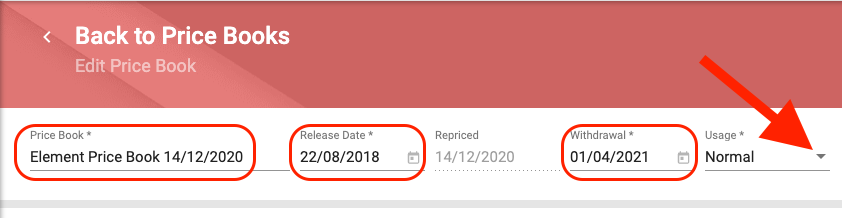
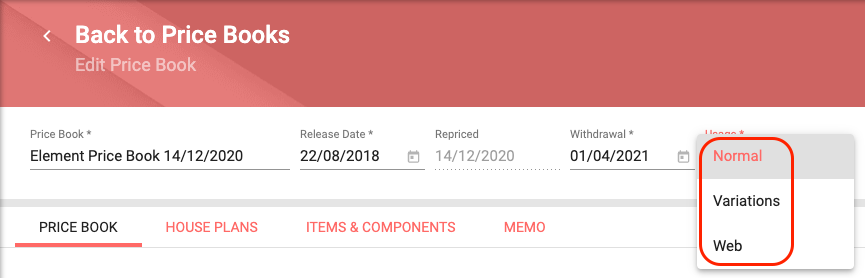
- At each page of the required Price Book, check the following;
- Price Book;
- House Plan Defaults, amend as required,
- Items & Components Defaults, amend as required,
- Quick Quote option and Markup, %, amend as required.
- Price Book;
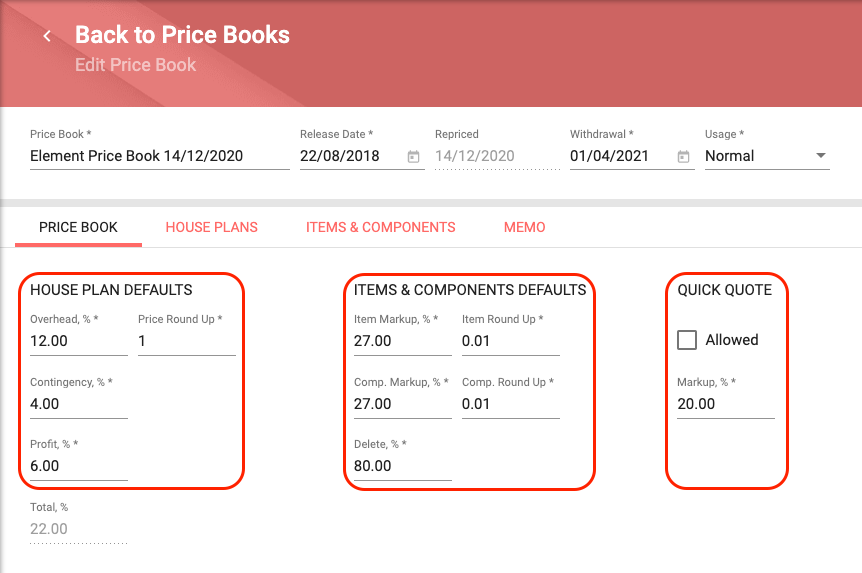
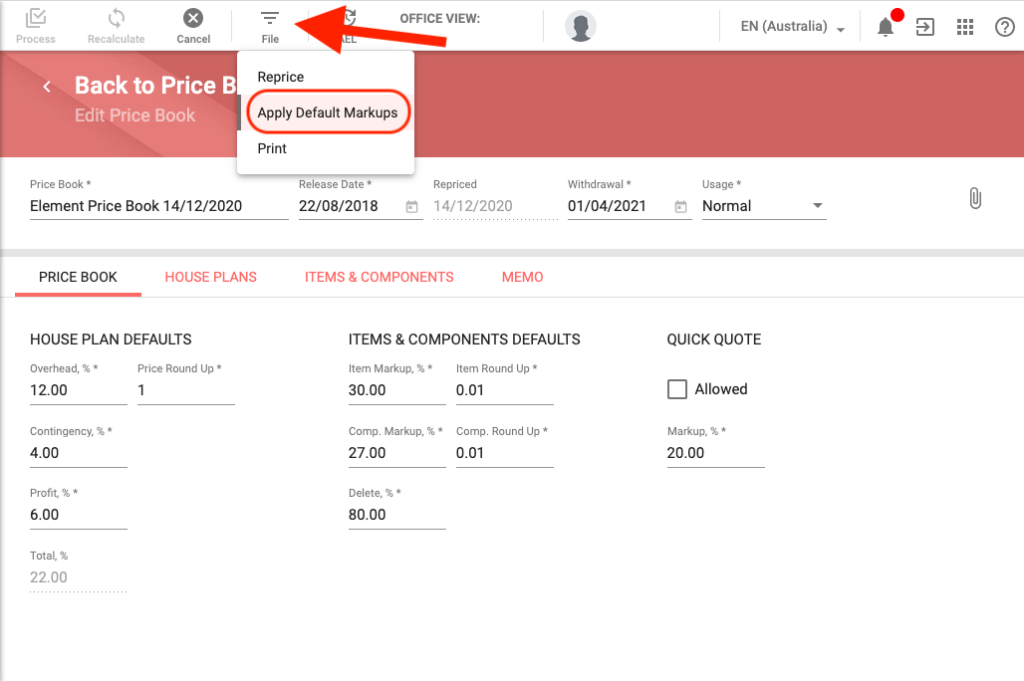
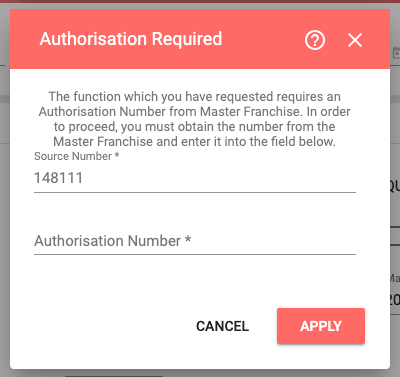
- House Plans;
- For the correct House Plans, including Quick Quotes and Sales Estimates, amend as required,
- For the correct House Plans that are ticked Allow QQ, amend as required,
- For the correct QQ Markup %, amend as required.
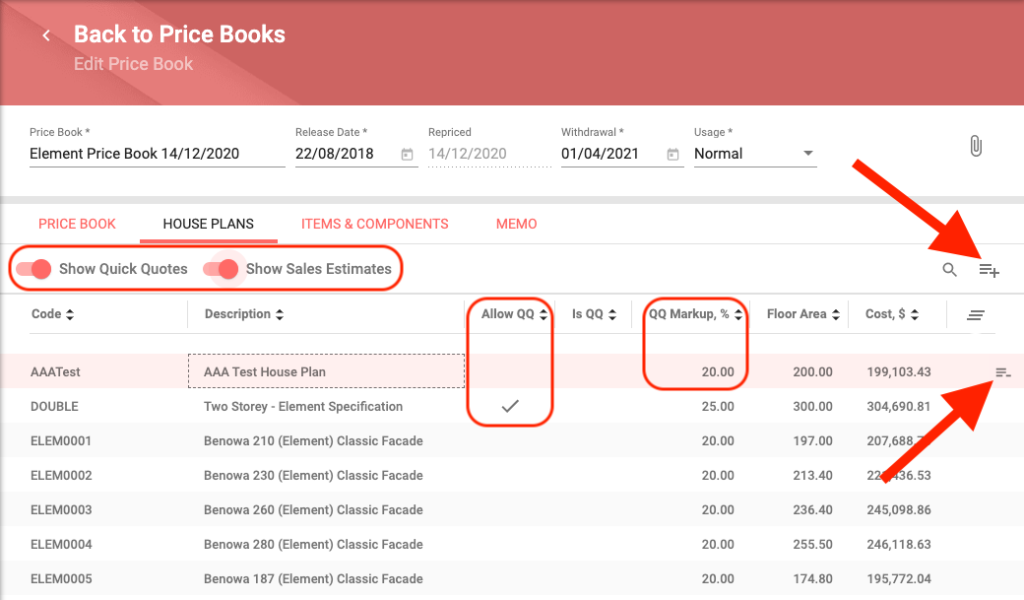
- Items & Components;
- For the correct Cost Centres, amend as required,
- For the correct Items &/or Components in the appropriate Cost Centres, amend as required,
- For any Deleted Items &/or Components, amend as required,
- For the correct Markup, %, Round Up, $, and Delete, %, amend as required.
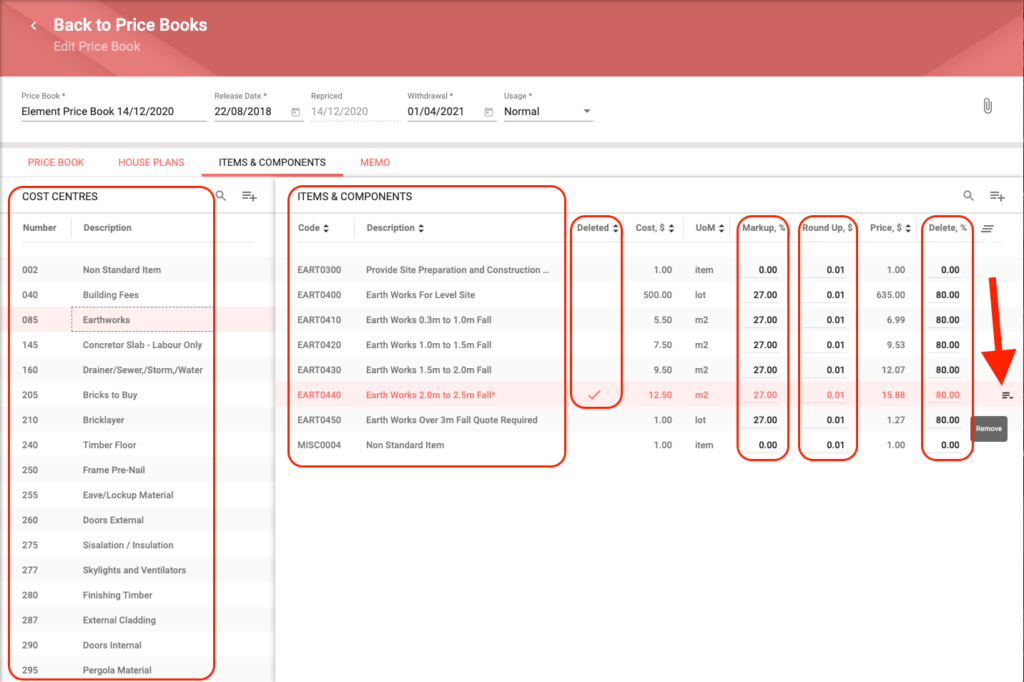
It is considered best practice to have a $1.00 Item in each Cost Centre of a Price Book to allow for unusual one-off Items.
- Memo;
- For the correctness of any text, amend as required.
Reprice a Price Book
- Choose File > Reprice.
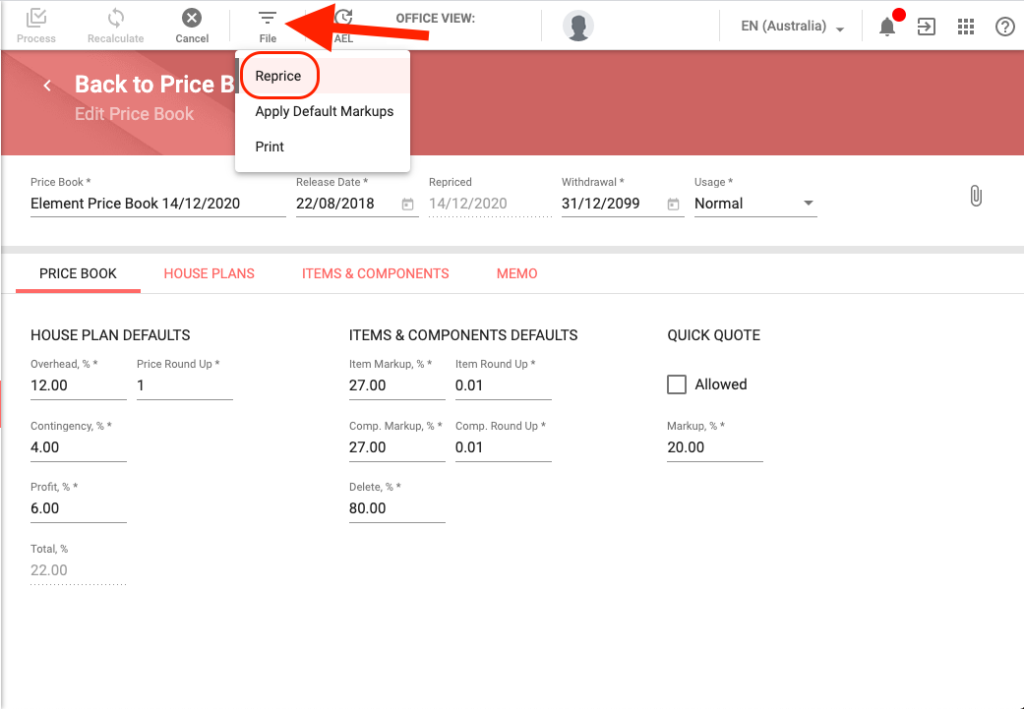
- A warning message page will display.
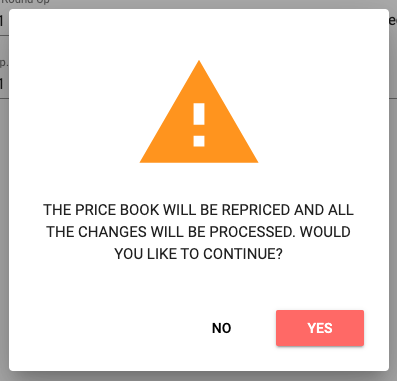
- If ok to continue, click Yes.

