List of House Plans & Estimates
A House Plan represents a Bill of Materials that includes specific Items and Components, as well their quantities in the House Plan. These Item or Component quantities can be based off of formulas, cutting lists or entered values.
You can manage House Plans and calculate their Estimates for construction.
- On the navigational sidebar, select Estimating.
- When the Estimating section expands, select House Plans & Estimates.
The House Plans & Estimates page opens, as follows:
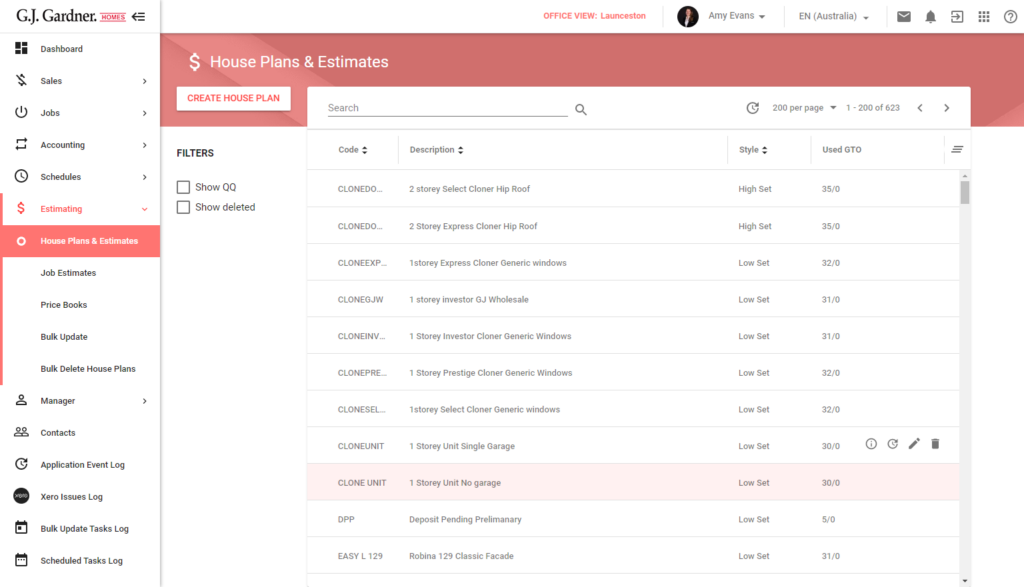
Here you can view the list of House Plans registered in the system. For each House Plan, the following information is available:
| Code | Identification code of the House Plan. |
| Description | Description of the House Plan. |
| Style | Style of the house.
|
| Used GTO | Ratio of the total number of Take Off Parameter used in the House Plan Estimate against the total number of Take Off Parameters measured in GTO (Graphical Take Off). |
Deleted House Plans can be viewed when the filter Show Deleted is ticked.
Each deleted plan displays with red text and a highlighted Deleted label
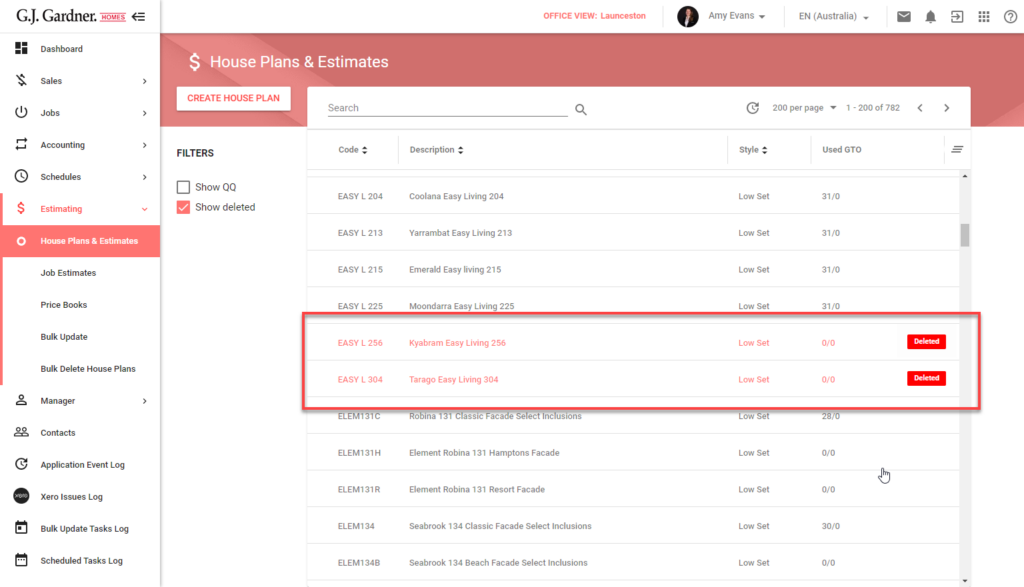
You can perform the following operations on House Plans:
- create new House Plans
- edit the existing House Plans
- view usage of House Plans
- delete the no longer needed House Plans
- manage estimate for the House Plan
Creating a New House Plan
- On the House Plans & Estimates page, click Create House Plan.
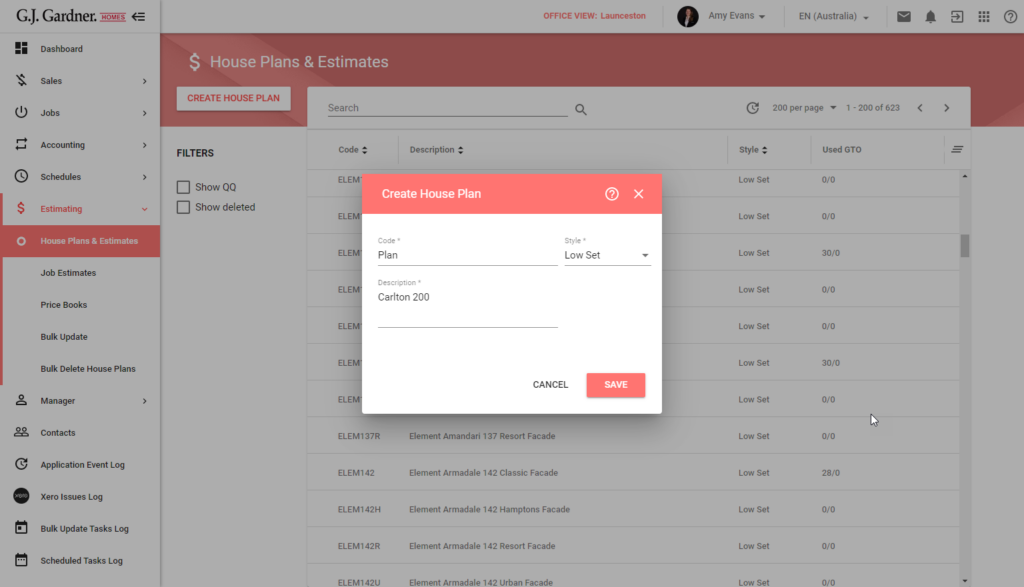
2. In the Create House Plan form, specify the following:
| Code | Enter the unique identification code for a House Plan. |
| Style | Select the house style from the provided options. |
| Description | Enter description of the House Plan. |
3. When complete, click Save.
Note: Naming convention for all House Plans & Estimates is to be followed to ensure Maintenance and Updates can be made effectively.
Editing the House Plan
- On the list with House Plans, locate the one you want to edit.
- Hover over the House Plan until the action icons appear.
- Click the Edit
 icon.
icon. - In the Edit House Plan form, make the appropriate modifications.
- When complete, click Save.
Deleting the House Plan
To delete the House Plan
- On the list with House Plans, locate the one you want to delete.
- Hover over the House Plan until the action icons appear.
- Click the Delete
 icon.
icon. - Confirm the removal of the House Plan.
Permanently deleting a House Plan can only be carried out if that Plan is not in use. If the Plan is used in any of the following locations it can only be marked as Deleted
- Price Book
- System Variables
- RFQ
- Job
Note
When you delete the House Plan, you need to acknowledge that the House Plan will not be deleted permanently if it is already associated with some entity. The system will mark it as deleted and the estimate for it will be reset. If the House Plan is not used anywhere it will be permanently deleted from the system.
Viewing Usage of the House Plan
- On the list with House Plans, locate the one which usage you want to view.
- Hover over the House Plan until the action icons appear.
- Click the Display Usage
 icon. The House Plan Use form opens.
icon. The House Plan Use form opens. - When complete, close the form.
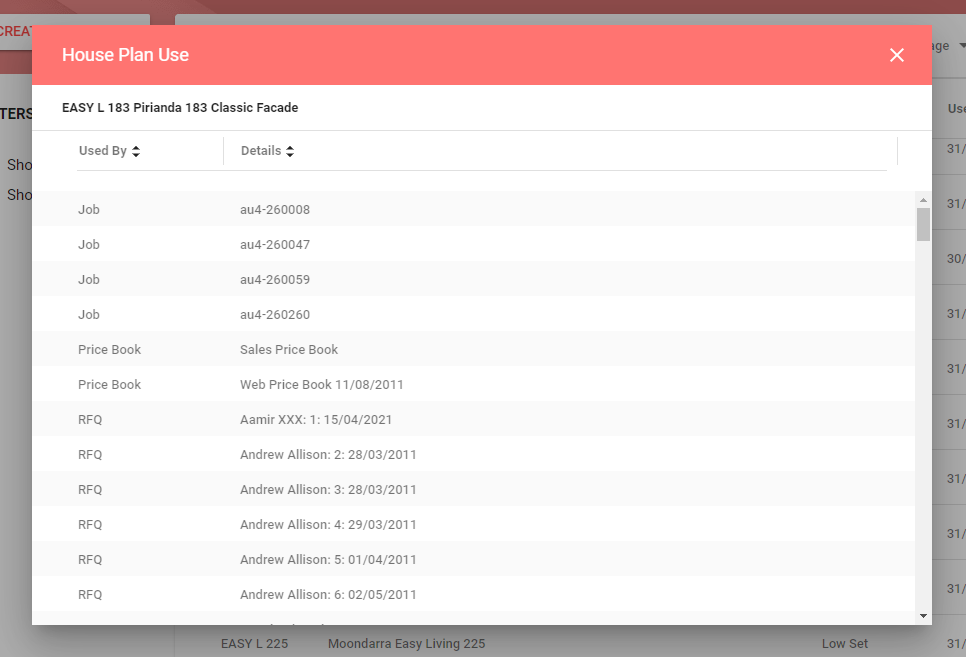
Filtering House Plans
You can filter House Plans by types to allow more information to be displayed;
- Show QQ (Quick Quotes)
- Show Sales Estimates
- Show deleted
When ticked, the filter allows the data to display in the list.
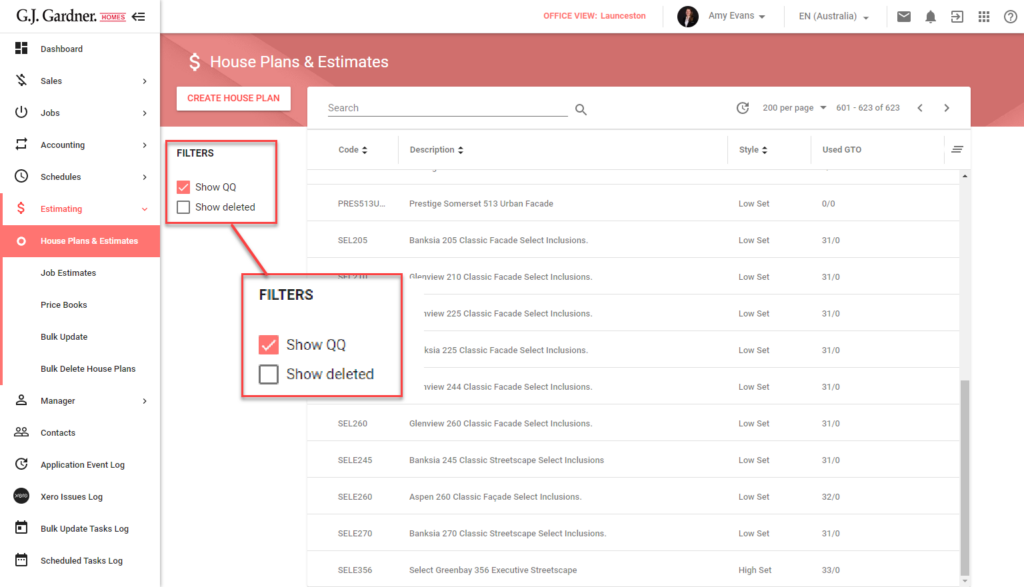
Note
The Show QQ and Show Sales Estimates filter options may not be shown if the Quick quote allowed and Use sales estimates options are disabled in the Sales variables.

