When you select BI Reports, you may encounter a situation when the connection with BI Reports is not activated. When you enable BI Reporting, it will be activated for Corporate and Master users.
In this case, you will see the Analytical Reporting on Demand form.
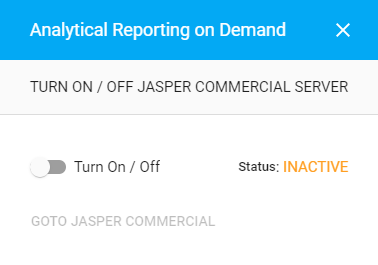
To activate BI Reports, move the toggle right. The system will require a bit of time to establish the connection between the Corporate Portal and the BI Reports system. Upon the successful connection, the status will change to Active.
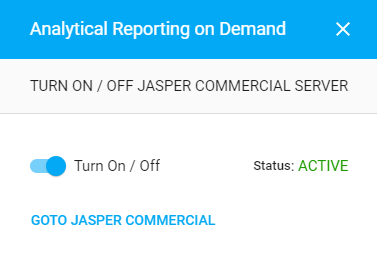
To open BI Reports, click GoTo Jasper Commercial.
To disable connection to BI Reports system:
- On the toolbar, click the Go to
 icon.
icon. - Select BI Reports.
- In the Analytics Reporting on Demand form, move the toggle left.
- Confirm the disabling of the connection to the BI Reports system.
The system will require a bit of time to deactivate the connection between the Corporate Portal and the BI Reports system.

