The Go To menu is located in the top navigation menu and is used to open additional applications integrated with GJ Software.
1. In the toolbar, click the Go To ![]() icon.
icon.
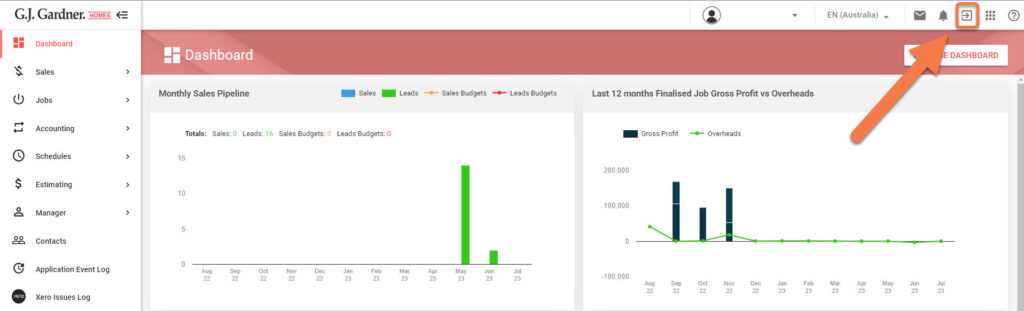
2. In the opened drop-down list, select the desired application.
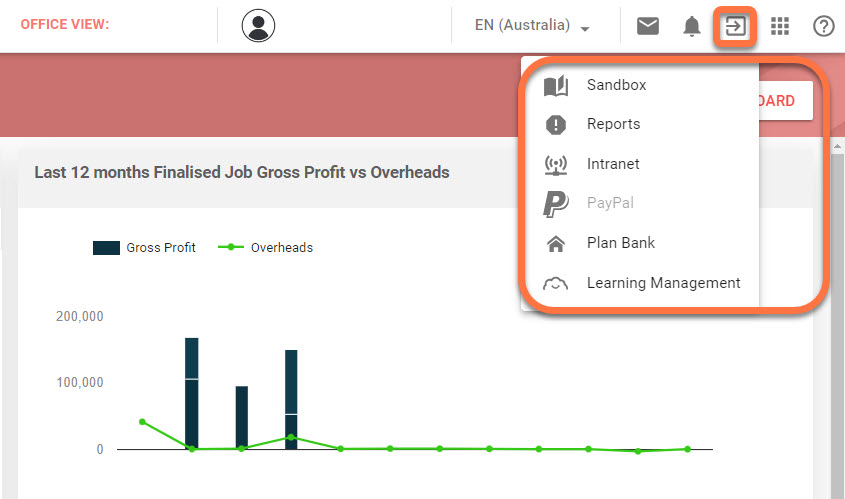
Sandbox
The Sandbox is replica environment of each office data taken every Friday that users can use for training or to test functionality. Any changes made in the Sandbox will not affect the live office data. The Sandbox is replaced with a new snapshot everyweek so any changes made to the sandbox will be replaced with the live office data again. The Sandbox is not connected to Gmail or any other services so it will not send emails externally.
Reports
The system opens the reports menu where users can only see reports which their Office Role and Permissions allow them access to.
BI Reports
The system opens the Business Intelligence (BI) Reporting tool in a separate browser tab. If accessing the Go To menu from the Corporate level, users are given the option to enable BI reports for Master users. If the BI engine is not enabled, it will be grayed out on the list of options for Master users.
Intranet
The system opens the intranet in a separate browser tab. The intranet is only required for access to the Sales Club or for a supervisor using the supervisor app.
PayPal
The system opens https://www.paypal.com in a separate browser tab.
Plan Bank
The system opens https://planbank.gjgardner.com in a separate browser tab. Users are automatically logged in using Google Single Sing On (SSO) using their GJ Gardner Google Account.
Learning Management
The system opens the Learning Management System (LMS) in a a separate browser tab. Users are automatically logged in using Google SSO using their GJ Gardner Google Account.

