G.J. Software is integrated with Twilio to support SMS functionality. Twilio integrations are managed by the Franchisor and configured under the Integration Accounts in System Variables.
View the message list
The SMS Messages screen shows a history of all message replies sent to the currently logged-in user. If there are no SMS messages the system shows the page with no results. If there is at least one message displayed a list of SMS messages ordered by Unread messages in the order in which they were received, then by Read messages in descending order with the most recently received messages showing at the top.
Users will only see messages if the recipient replied to their message. However, if a client responds to a Milestone Event, the SMS will be sent to the assigned salesperson (if lead), administrator (if job), or Supervisor (if schedule).
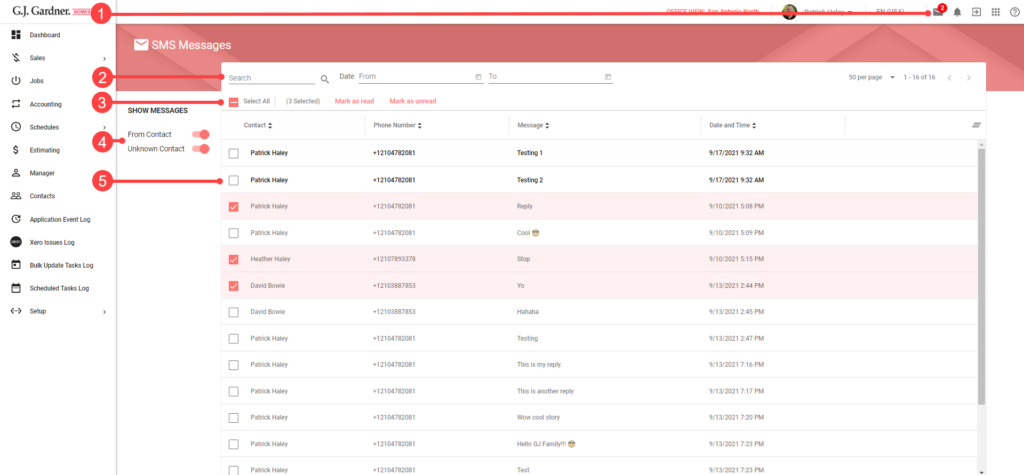
| 1 | Notification icon | The notification icon displays the number of unread messages. |
| 2 | Search criteria | The search bar refines the list by contact name, phone number, or message content. The date fields allow users to only display messages sent in a specific date range. |
| 3 | Bulk update | Bulk operations can be performed on multiple messages. Here users to Mark one more messages as read or unread. |
| 4 | Filters | The Show Messages filters further refine the list of messages. Show Contact shows all messages received from phone numbers that are associated with an existing contact. These messages can be identified by the name discipline in the Contact column. Disabling this filter will hide all of these contacts from the list. Unknown Contact shows all messages received from a phone number that is NOT associated with a contact. These messages will not have any value in the Contact column. Disabling this filter will hide all unknown contacts from the list. |
| 5 | SMS information | All information about the SMS is available in the table. Clicking on the message will open a the Reply SMS Window. If the message is Unread it will be marked as Read. |
View/Reply to messages
When a user clicks on the SMS messages from the table the system the SMS window appears showing the content of the message.
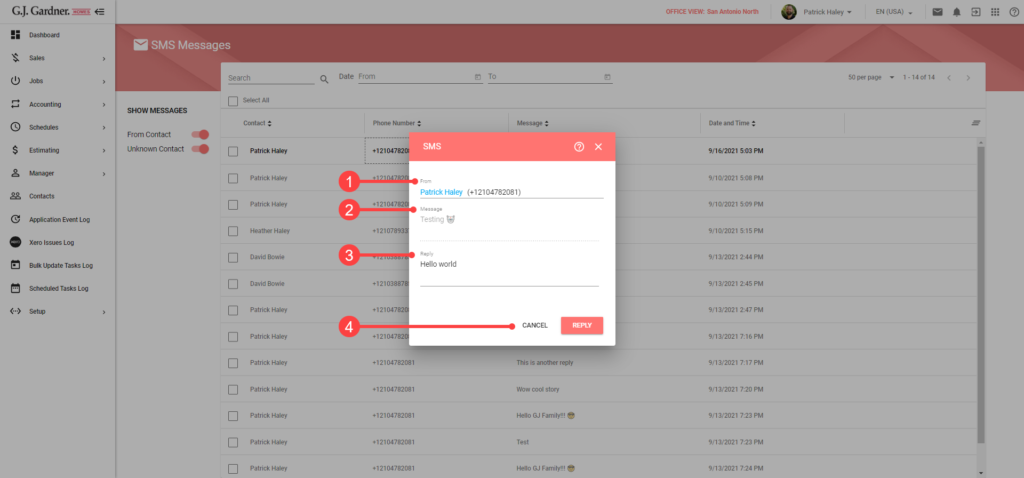
| 1 | From | Who the message was sent from. Click on the contact name to view their Contact Details. Messages sent from unknown contacts will not display a contact name. |
| 2 | Message | Full message body received from the contact. |
| 3 | Reply | Enter a response to send to the contact. |
| 4 | Cancel / Reply | Cancel sending a message or Reply to send a response. |
New message notifications
The user who triggered the message receives a pop-up notification as well as an icon counting the number of unread messages over the SMS icon in the top navigation menu. The flow of events is as follows:
- User sends an SMS to a recipient
- Recipient replies to SMS
- The system checks whether the response contained any opt-out keywords
- If yes, the recipient is unsubscribed from receiving SMS and the flow of events stops
- The system adds a value to the unread notification count
- The systems displays a pop-ip notification

