You can manage locations that were aggregated by the system while adding new contacts and entering their addresses. The system pulls this information and automatically creates a centralized dictionary of locations which it will further use for auto-suggestions while populating information about contacts.
- To manage locations, on the navigational sidebar, select Setup.
- Once the Setup section expands, select Contacts.
- On the tabbed menu, select City, State, Zip.
The Locations page opens, as follows:
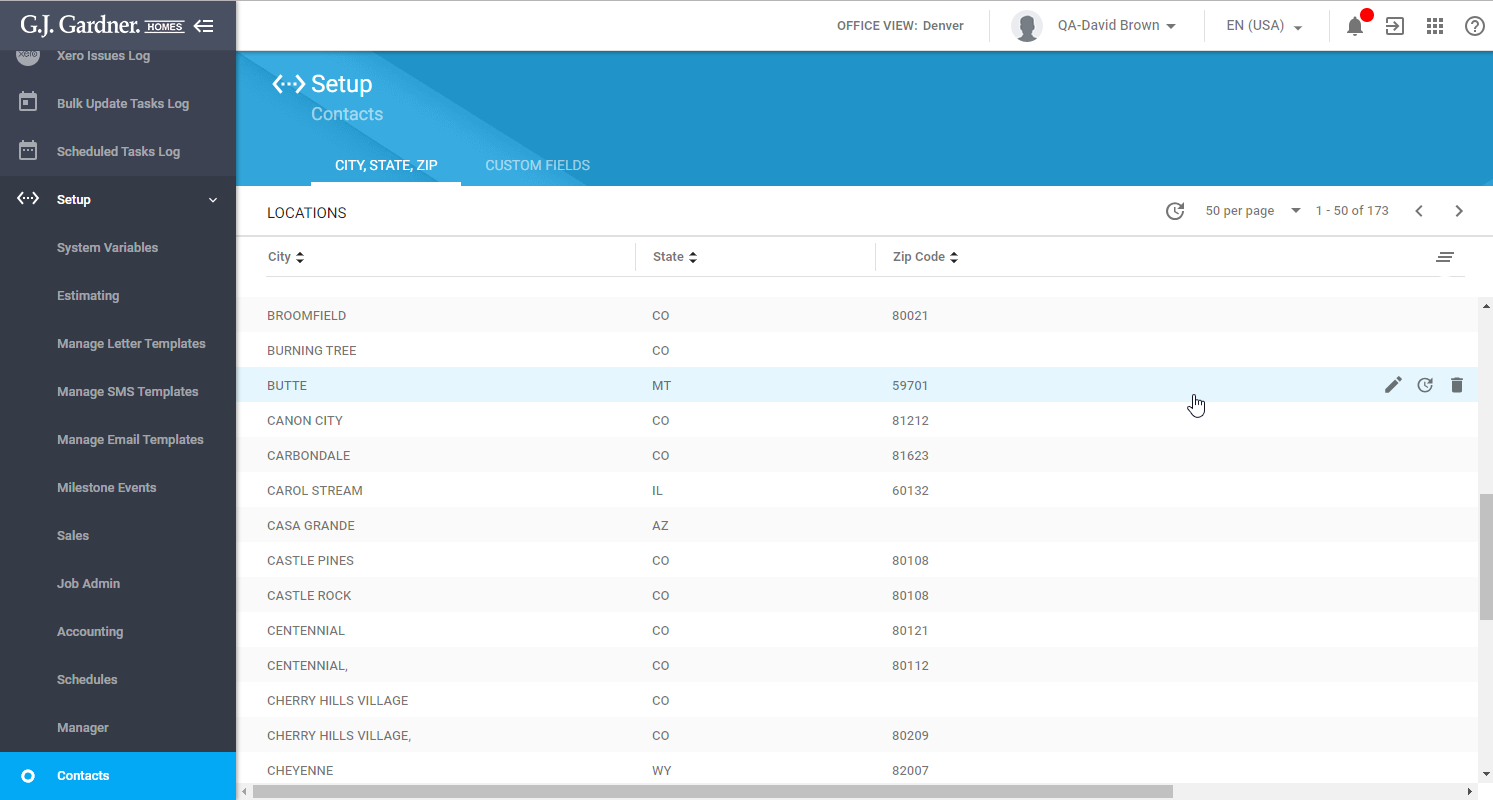
Here you can see the list of already collected locations. For each location, the following information is available:
| City/Suburb | City/Suburb of the location. |
| State | State of the location. |
| Zip/Postcode | Zip code/Postcode of the location. |
Editing the location
- On the list with locations, locate the one you want to edit.
- Hover over the location until the action icons appear.
- Click the Edit
 icon.
icon. - In the Edit location form, update the location details.
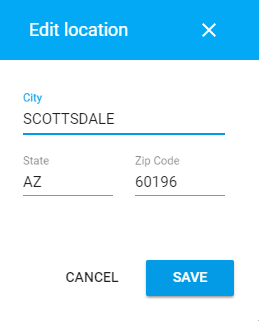
- When complete, click Save.
Deleting the Location
- On the list with locations, locate the one you want to delete.
- Hover over the location until the action icons appear.
- Click the Delete
 icon.
icon. - Confirm the deletion of the location.

