A milestone event is a significant event in the house construction or contract signing. You can configure milestone events, so the system will notify you about its occurrence according to the defined parameters.
- To configure Milestone events, on the navigational sidebar, select Setup.
- Once the Setup section expands, select Milestone Events.
The Milestone Events page opens, as follows:
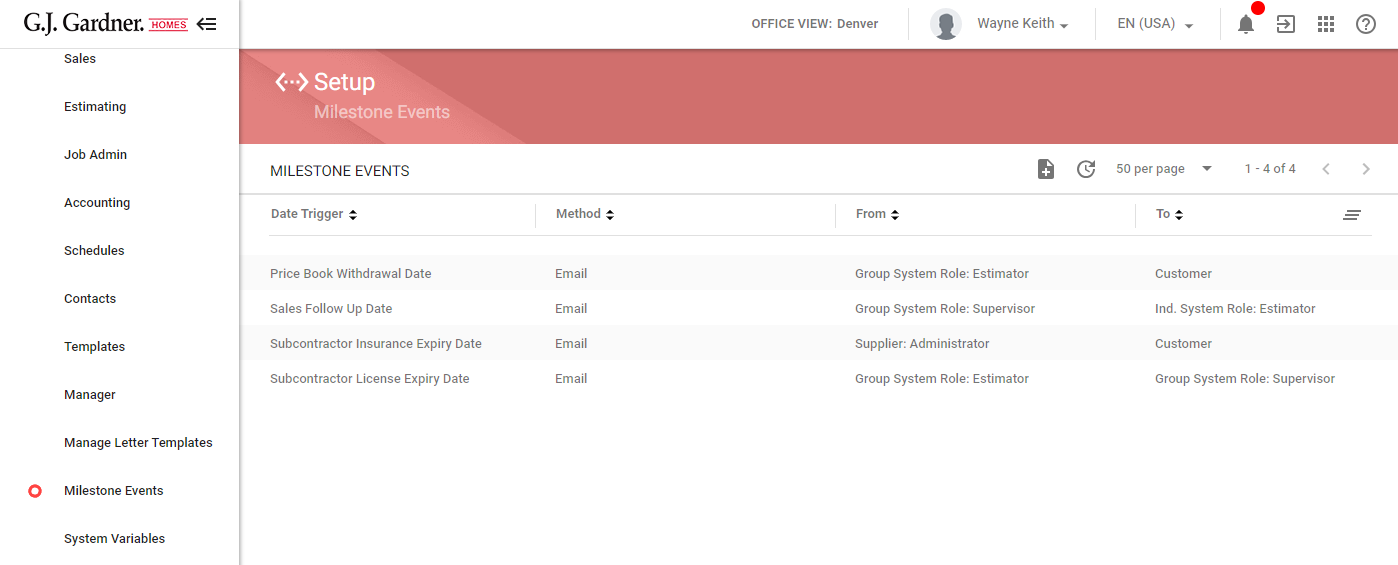
All the milestone events are displayed in the table. For each milestone event, the following information is displayed:
| Date trigger | Date or condition upon occurrence of which the event is triggered. |
| Method | Method of contact for the Milestone Event. |
| From | System role which the notification is sent from. |
| To | System role which the notification is sent to. |
You can perform the following operations on milestone events:
- create new milestone events
- edit the existing milestone events
- delete the no longer needed milestone events
Creating a new milestone event
- On the Milestone Events page, click the Create icon.
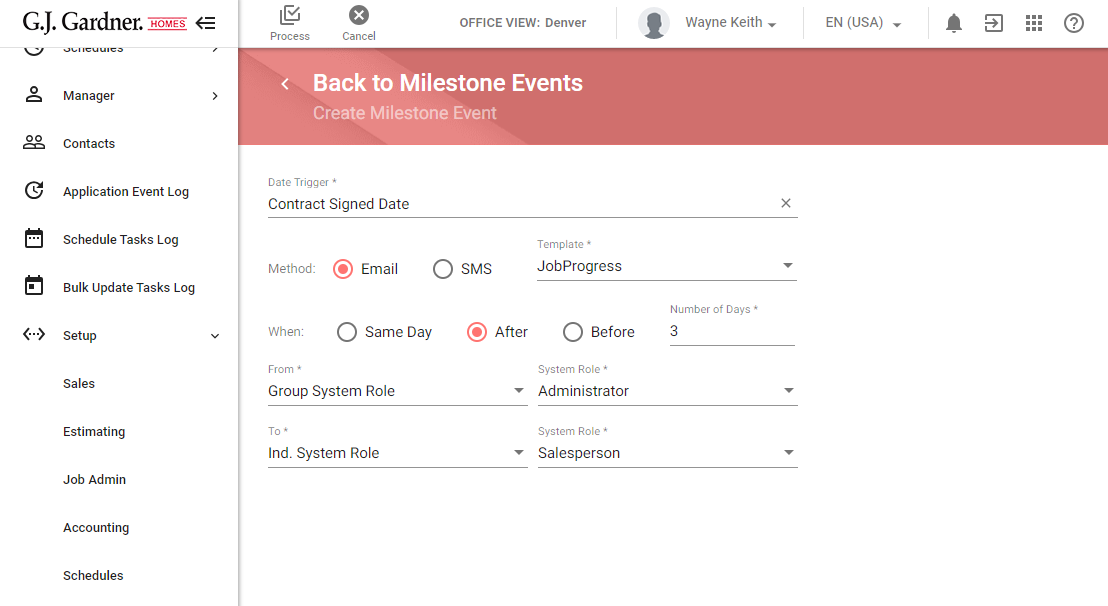
- On the Create Milestone Event page, specify the following information:
Date Trigger Select the system event upon which occurrence a notification should be sent. Method Select the method to send a notification about a milestone event:- Email – an email is sent.
- SMS – an SMS is sent.
- Same Day – select this option to send a notification on the same day when the event occurs.
- After – select this option to send a notification some days after the event occurrence. You need to enter the number of days if you select this option.
- Before – select this option to send a notification some days prior to the event occurrence. You need to enter the number of days if you select this option.
- Individual System Role
- Group System Role
- Individual System Role
- Group System Role
- Customer
- Supplier
- When complete, click Process.
Editing the milestone event
- On the Milestone Events page, locate the one you want to edit.
- Hover over the milestone event until the action icons appear.
- Click the Edit icon.
- On the Edit Milestone Event page, make the appropriate modifications.
- When complete, click Process.
Deleting the milestone event
- On the Milestone Events page, locate the one you want to delete.
- Hover over the milestone event until the action icons appear.
- Click the Delete icon.
- Confirm the removal of the milestone event.

