You can manage the set of checkboxes within the Sales Checklist.
- To manage the Sales Checklist task, on the navigational sidebar, select Setup.
- Once the Setup section expands, select Sales.
- On the tabbed menu, select Complete a Sale Checklist. Once the page loads, you will see the list of sales checklist tasks as follows:
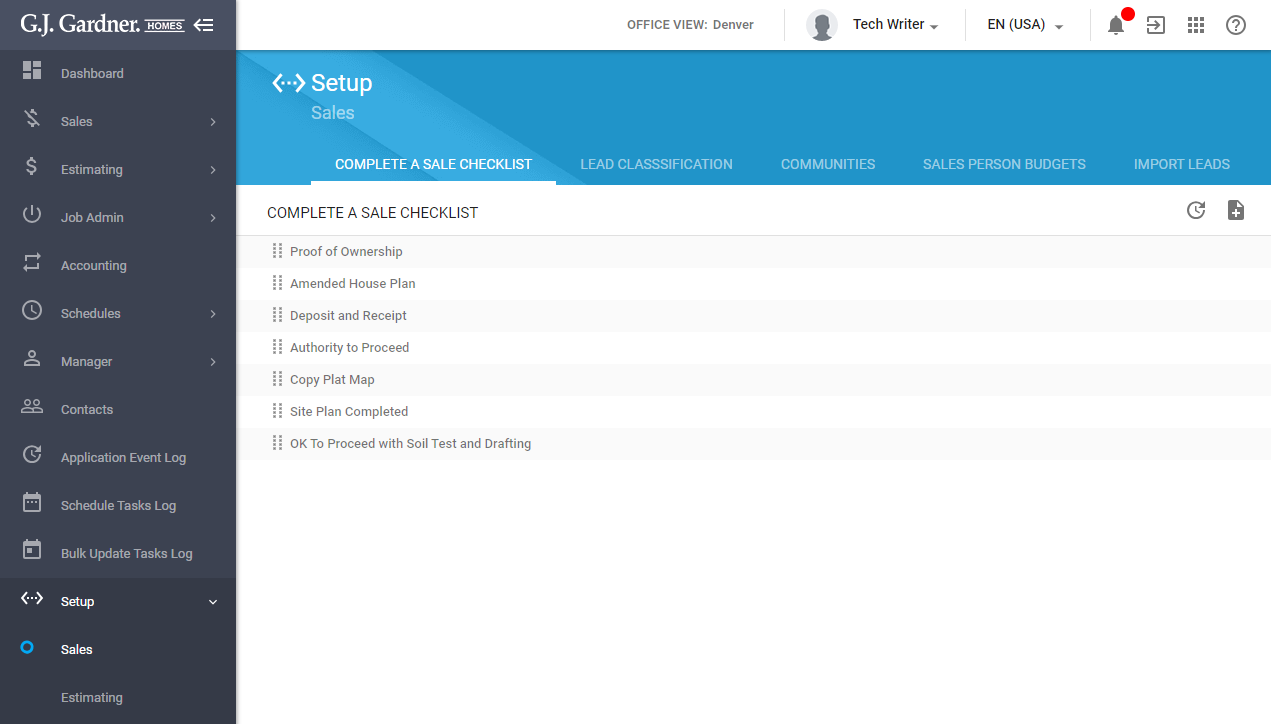
The sales checklist is comprised of tasks that should be completed, before finalizing the job.
You can perform the following operations on sales checklist tasks:
- create new tasks
- edit the existing tasks
- delete the no longer needed tasks
Creating a New Task
- On the Complete a Sale Checklist tab, click the Add
 icon.
icon.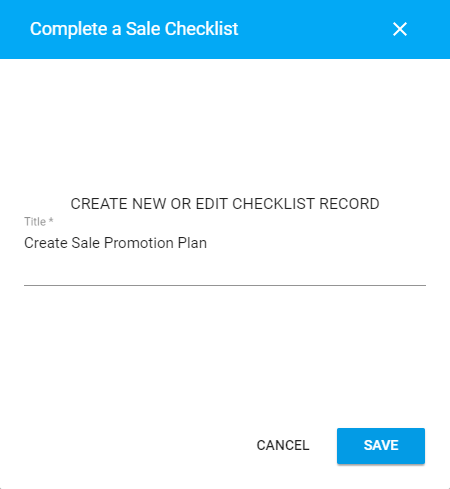
- In the Create New or Edit Checklist Record form, enter the name of a new task.
- Click Save.
Editing the Task
- On the list with sale checklist tasks, locate the one you want to edit.
- Hover over the task until the action icons appear.
- Click the Edit
 icon.
icon. - In the opened form, update the name of the task.
- When complete, click Save.
Deleting the Task
- On the list with sale checklist tasks, locate the one you want to delete.
- Hover over the task until the action icons appear.
- Click the Delete
 icon.
icon. - Confirm the removal of the task.

