You can import Leads into the system from some external system of yours.
- To import Leads, on the navigational sidebar, select Setup.
- Once the Setup section expands, select Sales.
- On the tabbed menu, select Import Leads.
The Import Leads page opens, as follows:
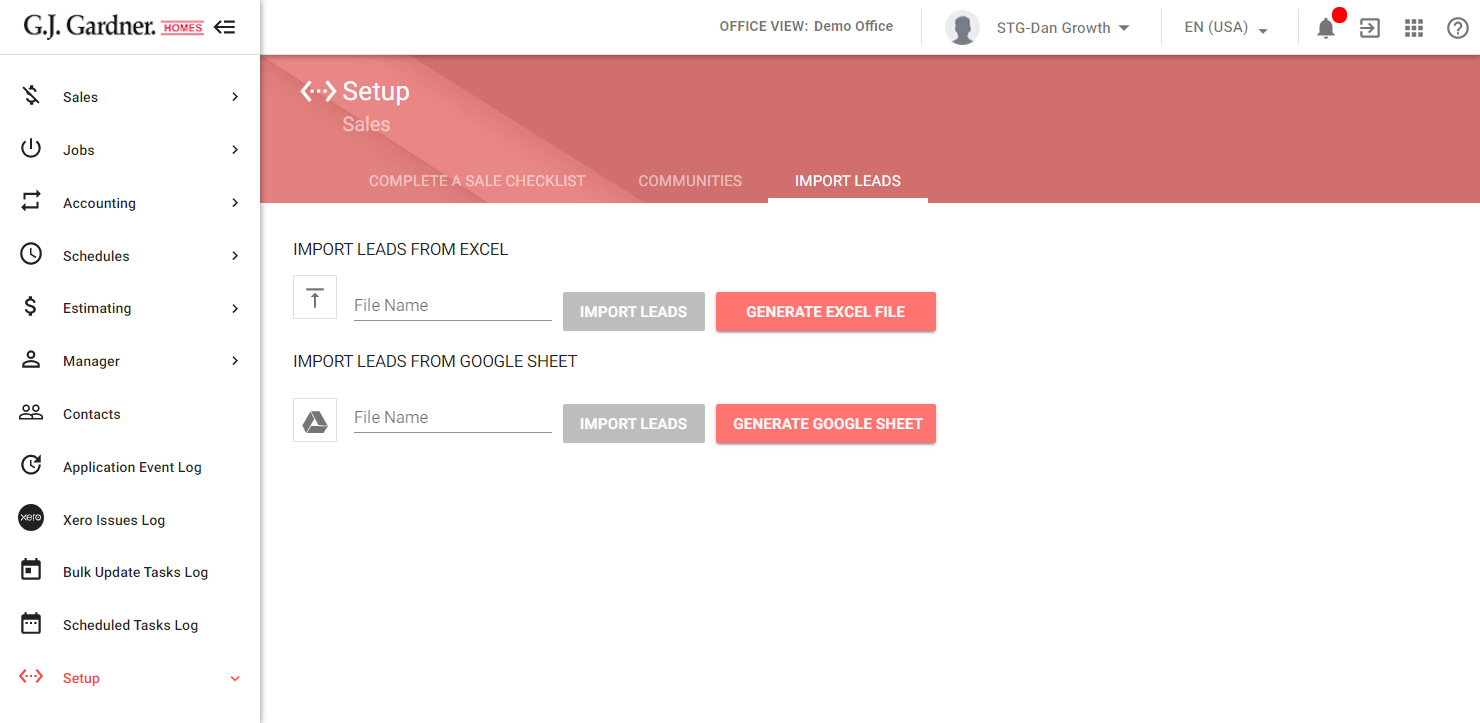
You can import leads in two ways, as follows:
- uploading an Excel file with leads
- selecting a Google Sheet with leads
To import leads from an Excel file:
- To download the Excel template, click Generate Excel File.
- Open the downloaded file and populate it with information about Leads.
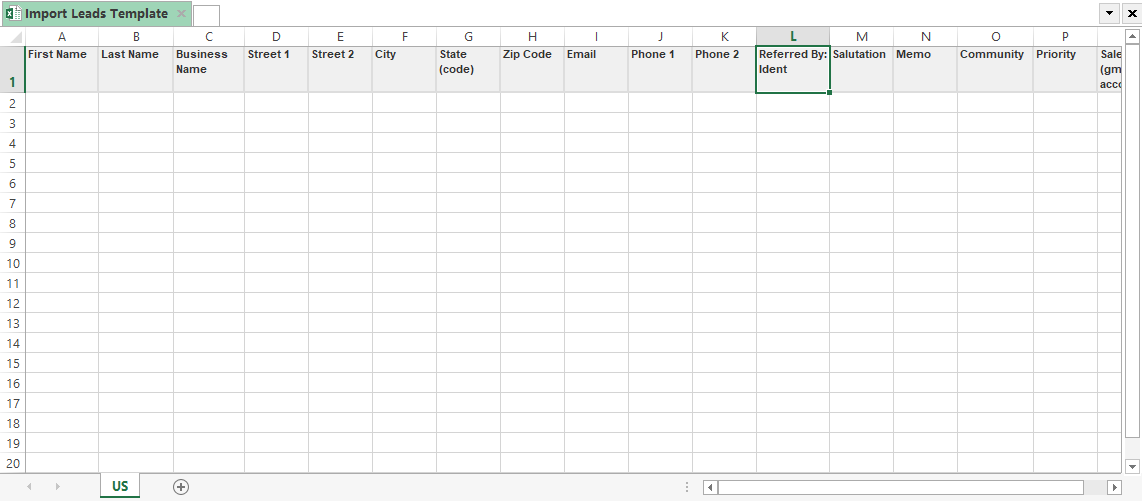
- Save the file.
- Click the
 button.
button. - Select the file with leads.
- Click Import Leads.
When importing the Excel file with Leads, the system performs the following validations:
- The system checks the presence of the First and Last Names of a Lead. If they both are specified, the system validates that a valid Salesperson (Gmail account) is specified. If all this information is available the system creates a new Lead of the Individual type,
- If the system finds that either First or Last name is not specified, or both are empty, it further checks that the Business Name is specified. If the Business Name is provided, the system checks that a valid Salesperson (Gmail account) is specified. If all this information is available the system creates a new Lead of the Business type,
The system will reject Leads during import in following situations:
- First and Last Names or Business Name are not specified.
- The Salesperson (Gmail account) is empty or invalid.
- Formatting is inconsistent.
Note While processing the imported Excel file, the system performs the following: 1. Fetches the first 300 entries (excluding the Excel heading row). All the rows after 301 are not processed. 2. Skips Leads with both empty First and Last Names, and empty Business Name, or with the empty or invalid Salesperson (Gmail account).
To import leads from a Google Sheet:
To download the Google Sheet template, click Generate Google Sheet. This opens the Link to Google Sheet form with the link to the Google Sheet template.
- Open the Google Sheet template and populate it with information about Leads.
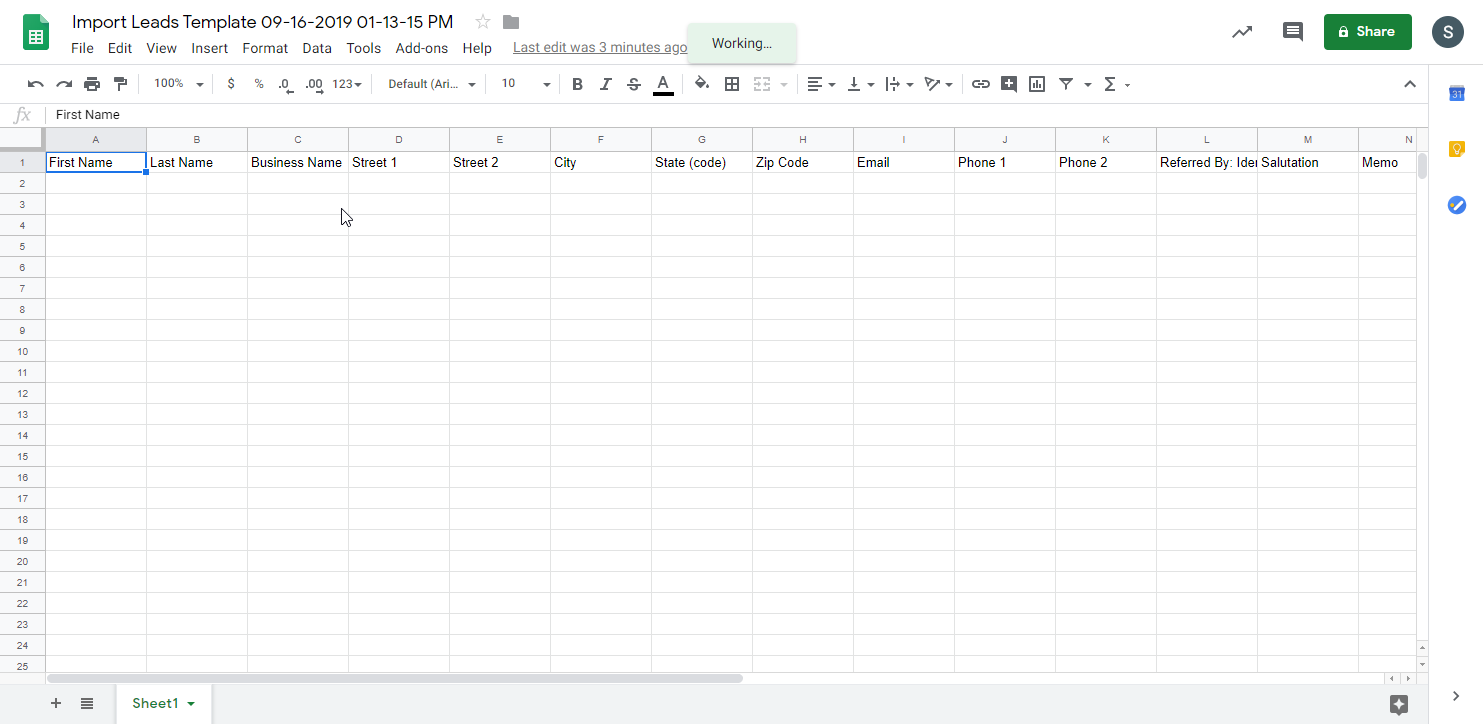
- Switch back to the system.
- Click the
 button.
button.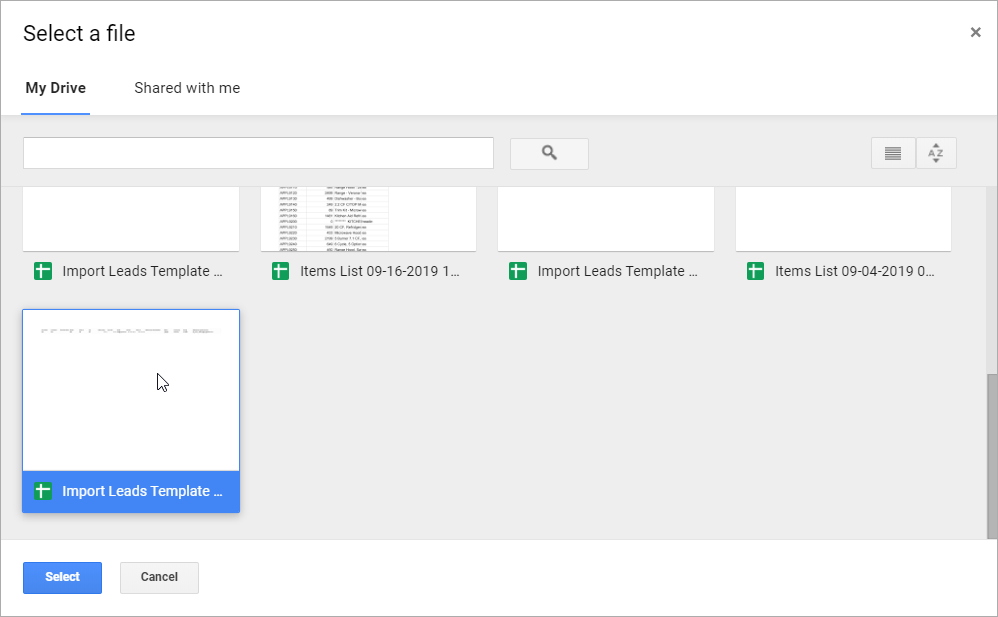
- In the Select a file form, select the Google Sheet file with leads.
- Click Import Leads.
The system performs the same data validation of the imported Google Sheet file as for an Excel file.

