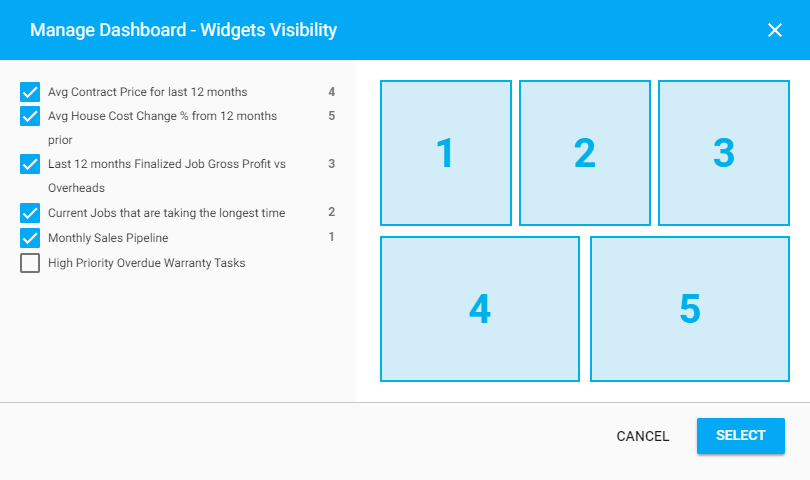You can manage visibility of widgets on the dashboard.
Visibility of widgets can be managed in the following situations:
- The user has the Corporate system role. Such user can manage widgets in the Corporate view,
- The user has the Corporate and Master system roles, Such user can manage widgets in the Master view.
- The user has the Corporate, Master, and Office system roles. Such user can manage widgets in the Franchisee (Office) view.
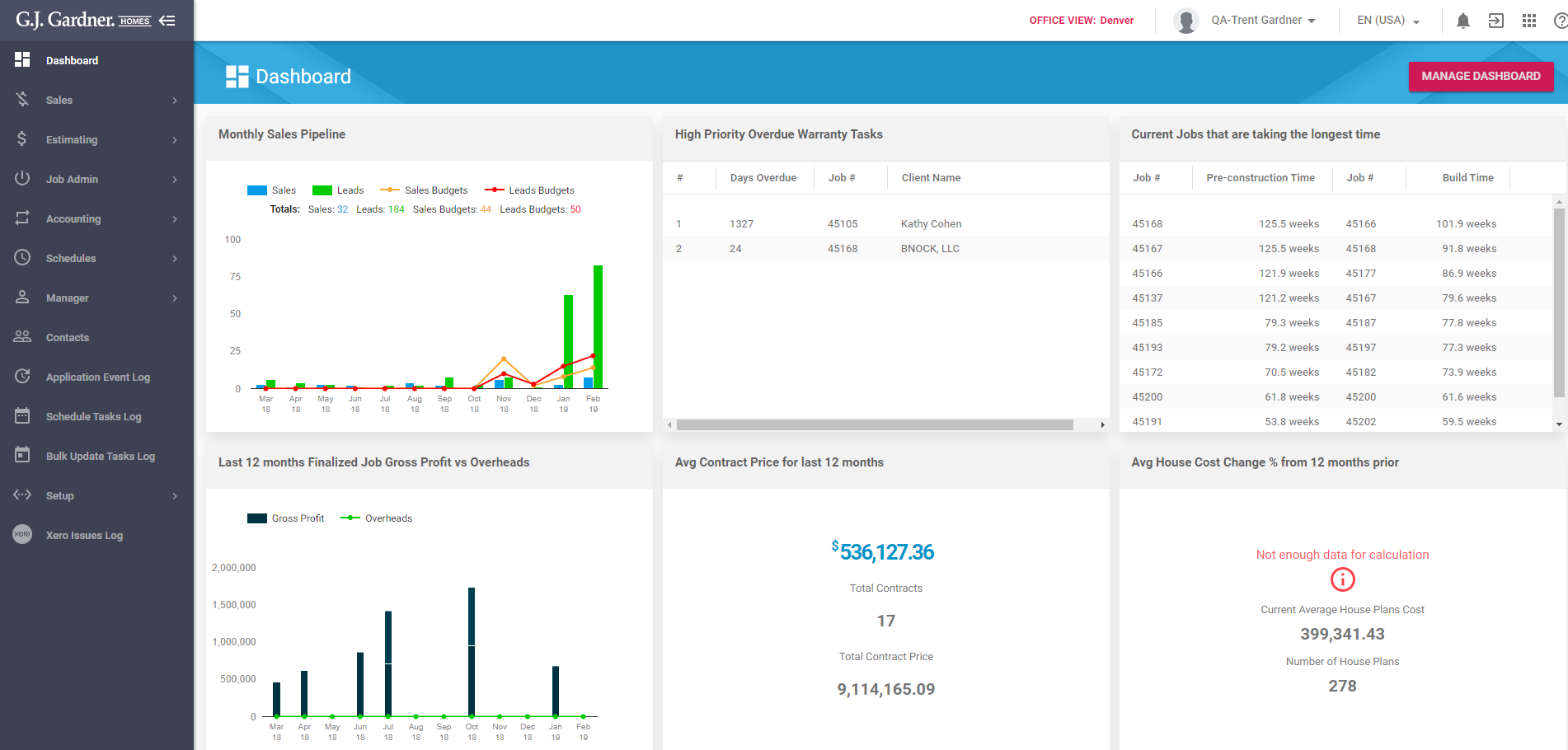
- On the sidebar, select Dashboard.
- In the top right part of the screen, click Manage Dashboard.
- In the Manage Dashboard – Widgets Visibility form, select the widgets you want to display on the dashboard. The system considers the order you select widgets and applies this order to displaying the widgets on the dashboard.
- Check or clear boxes for the widgets you want to show on the dashboard. The system will automatically fit the widgets depending on the number of widgets enabled for display.
- When complete, click Select.