The Warranty Tasks Summary report lists the outstanding warranty tasks and shows the summary view.
- Open the library with reports.
- Select Job Admin
- Select Warranty Tasks Summary.
- Define criteria for generating the report, as follows:
Criteria
For Select the appropriate data layer for generating the Warranty Tasks Summary, as follows: Suppliers / Contractors Jobs / Clients 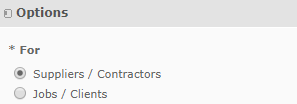
4. When complete, click Apply. The system generates the report.
The report on warranty tasks broken down by Suppliers / Contracts looks as follows:
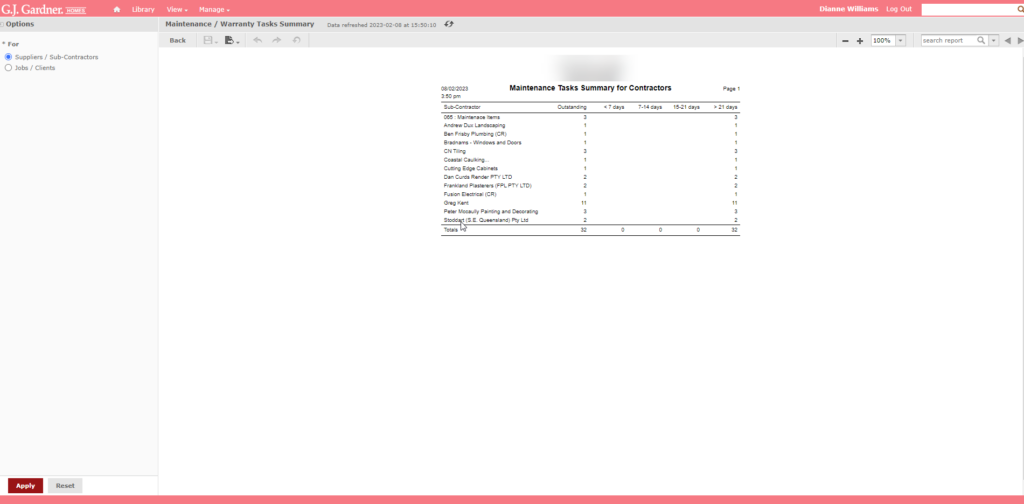
The report shows the aggregated view of outstanding warranty tasks per pre-defined period:
Report Information
| Contractor | Contractor who the warranty tasks are assigned to. |
| Outstanding | Number of outstanding warranty tasks per Contractor. |
| < 7 days / 7 – 14 days / 15 – 21 days / > 21 days | Number of warranty tasks per each outstanding period of time. |
The Totals row shows the total value per each period.
The report on warranty tasks broken down by Jobs / Clients looks as follows:
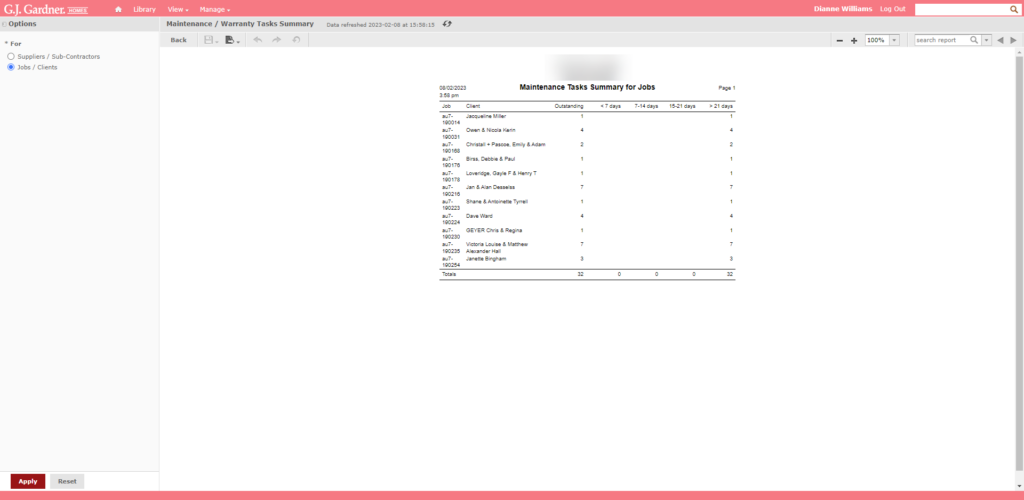
The report shows the aggregated view of outstanding warranty tasks per pre-defined period:
Report Information
| Job | Job number including the Office’s number as prefix. |
| Client | Name of the Client who the Job attributes to. |
| < 7 days / 7 – 14 days / 15 – 21 days / > 21 days | Number of warranty tasks per each outstanding period of time. |
The Totals row shows the total value per each period.

