The Leads Priority report shows the list of Leads that can be ordered by priority or by
count of meetings.
- Open the library with reports.
- Select Leads Priority.
- Define criteria for generating the report, as follows:
Criteria
Ordered By Select the option to order Leads by, as follows: Priority – Leads are ordered by the priority of the Sales Folder. Count of Meetings – Leads are order by the count of meetings. 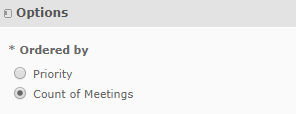
3. When complete, click Apply.
The report data varies depending on the selected ordering option.
The report on Leads ordered by priority looks as follows:
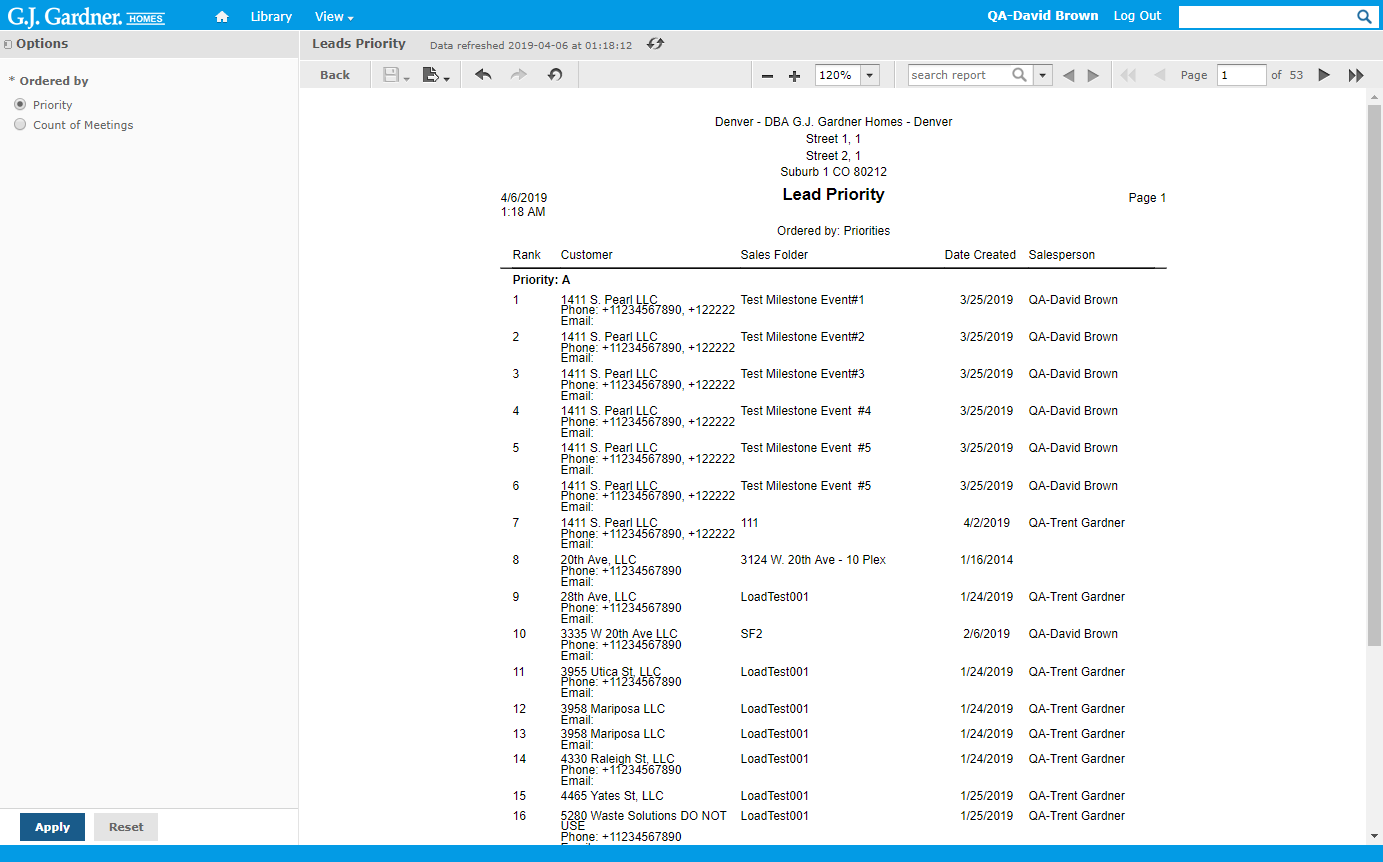
The report shows Leads grouped by the priority of the Sales Folder. The following information is available in the report:
Sales Folder Report Information
| Rank | Rank of the Lead. |
| Customer | Name of the Lead (Customer) and contact phone number and email address. |
| Sales Folder | Name of the Sales Folder. |
| Date Created | Date when the Sales Folder was created. |
| Salesperson | Salesperson who created the Lead (Customer). |
The report on Leads ordered by count of meetings looks as follows:
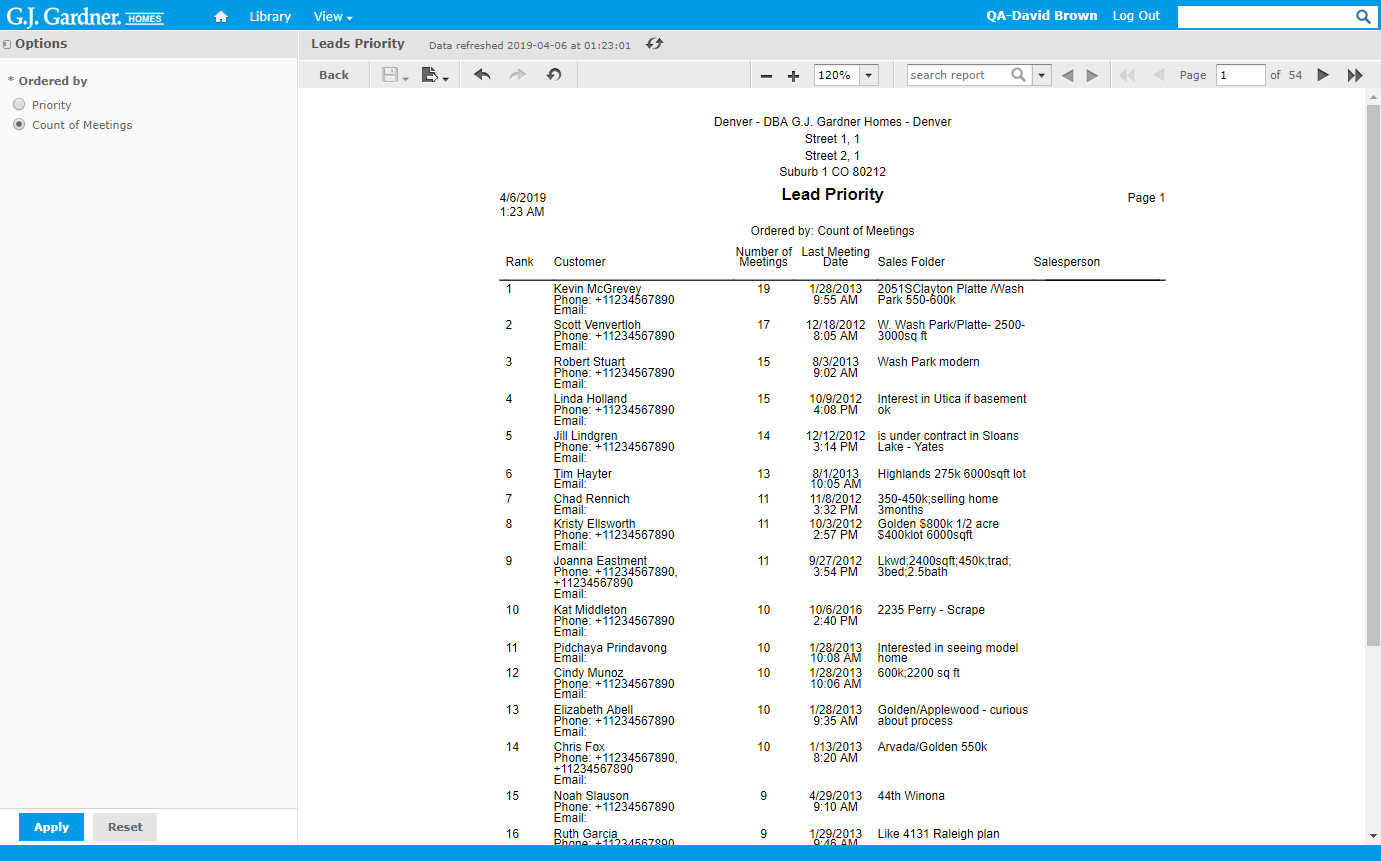
The report shows Leads grouped by the count meetings. The following information is available in the report:
Count Meetings Information
| Rank | Rank of the Lead. |
| Customer | Name of the Lead (Customer) and contact phone number and email address. |
| Number of Meetings | Number of meetings with the Lead. |
| Last Meeting | Date of the last meeting with the Lead. |
| Sales Folder | Description of the Sales Folder. |
| Salesperson | Name of the Salesperson who added the Lead. |

