You can track the signing of electronic documents by the customer and other owners. The system communicates with the Eversign system which is used for signing the produced documents.
On the E-Docs Signing tab, you can see the list of documents for signing, as follows:
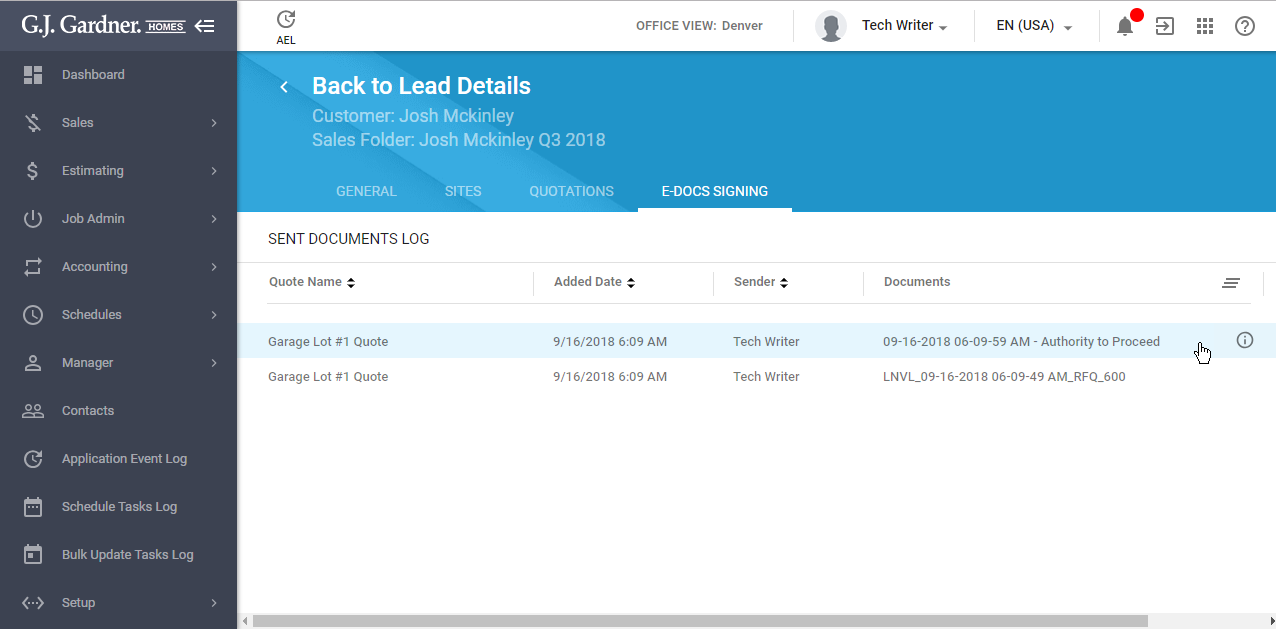
For each document, the following information is available:
- Quote Name: Name of the quote which the document for signing attributes to.
- Added Date: Date when the document was added for signing.
- Sender: User who sent the document for signing.
- Documents: Name of the document for signing.
- Eversign Status: Status of the document for signing. The status can be the following:
- Sent for signing
- Signed
- Cancelled
- Expired
Viewing the Signing Status of Documents
- On the list with documents for signing, locate the one which the signing status you want to view.
- Hover over the document until the action icon appears.
- Click the Details
 icon.
icon.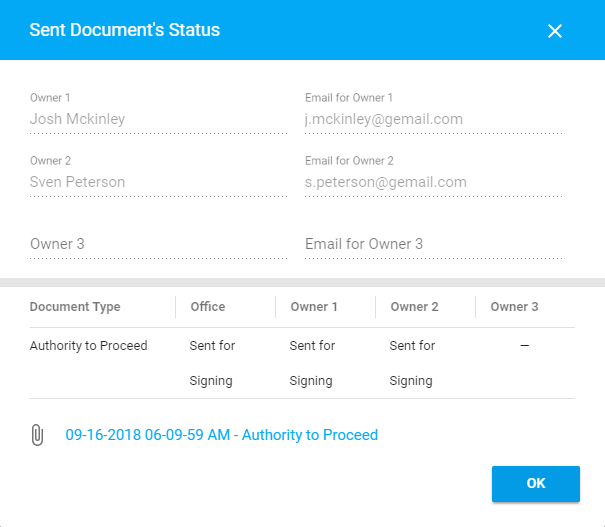
- In the Sent Document’s Status form, you can view the following information:
- Owner 1, 2, 3: Names of owners who need to sign the document.
- Email for Owner 1, 2, 3: Emails of owners which the request for signing the document was sent to.
- Document Type: Type of the document for signing.
- Office: The signing status of the document by the Office representative.
- Owner 1, 2, 3: The signing status of the document by the owners.
- In the bottom part of the form, you can find the link to the document for signing. Click it to view the document.
- When complete, click OK.

