- To configure Job variables, on the navigational sidebar, select Setup.
- Once the Setup section expands, select System Variables.
- On the tabbed menu, select Jobs.
The page opens, as follows:
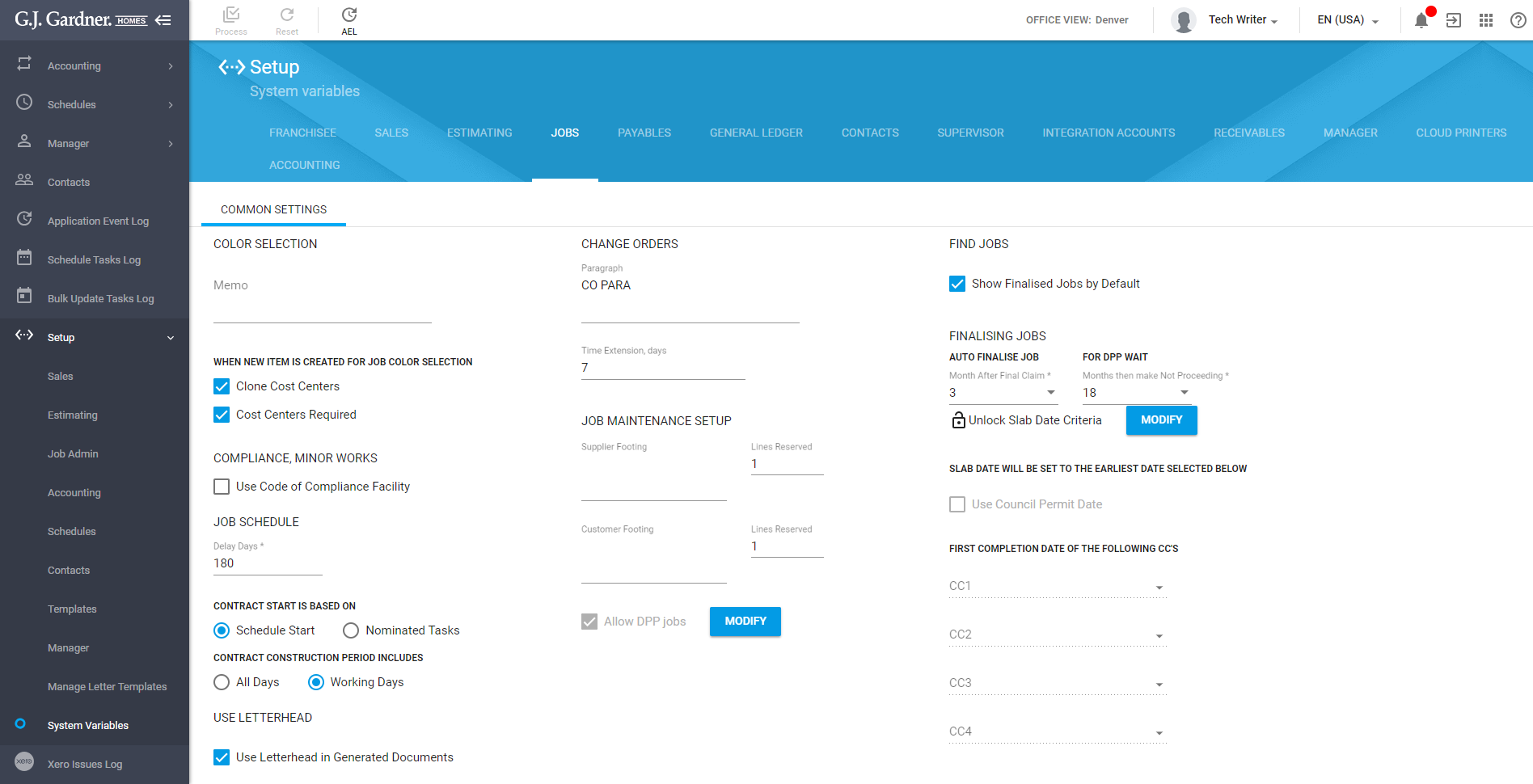
The Job variables fall into the eight groups, as follows:
- Color Selection
- Compliance, Minor Works
- Job Schedule
- Use Letterhead
- Change Orders
- Job Warranty Setup
- Find Jobs
- Finalizing Jobs
The Color Selection group displays the following information:
| Memo | Enter the memo that will be shown, by default, for Color Selection Masters. |
| When New Item is Created for Job Color Selection | Select the actions which should be performed when a new Item is created for the Job Color Selection:
|
The Job Schedule group displays the following information:
| Delay Days | Enter the number of days which the Job can be delayed for. |
| Contract Start is Based on | Select the option for determining the contract start date:
|
| Contract Construction Period Includes | Select the option for determining the contract construction period:
|
The Use Letterhead group displays the following information:
| Use Letterhead in Generated Documents | Check the box to display the letterhead in generated documents. |
The Change Orders group displays the following information:
| Paragraph | Enter the paragraph to show in Change Orders. |
| Time Extension, days | Enter the default number of days to use when creating a Change Order |
The Job Warranty Setup group displays the following information:
| Supplier Footing | Enter the text of the supplier footing on the Report |
| Customer Footing | Enter the text of the customer footing on the Report. |
| Allow DPP jobs | Check the box to allow execution of DPP jobs in the system.
To modify this option, click Modify. In the Authorization Required form, enter the authorization number and click Apply. |
The Find Jobs group displays the following information:
| Show Finalized Jobs by Default | Check the box to show the finalized jobs by default on the list of jobs. |
The Change Orders group displays the following information:
| Paragraph | Enter the paragraph to show in Changer Orders. |
| Time Extension, days | Enter the number of days which changes in the order can last for. |
The Finalizing Jobs group displays the following information:
| Auto Finalize Job … Months After Final Draw | Enter the number of months after the final draw when the Job is automatically finalized by the system. |
| For DPP Wait … Months then make Not Proceeding | Enter the number of months to wait for completion of DPP jobs before marking them as ‘Not Proceeding’. |
To Unlock Slab Date Criteria, click Modify. In the Authorization Required form, enter the authorization number and click Apply.
Define criteria for setting the slab date from the earliest occurred criterion, as follows:
| Use Council Permit Date | Check the box to use the council permit date as a slab date. |
| First Completion Date of the Following CC’s | Select up to four Cost Centers. The earliest completion date of this set of Cost Centers will be used as a slab date. |
If you modify some options, click Process to confirm modifications.

