G.J. Gardner Homes provides a Customer Portal to easily view information related to your new home. Once invited to the portal, you’ll be able to view documents that have been shared with you, sign or decline documents send or electronic signature, see job financials, and photos that have been uploaded by your construction supervisor. In this guide, we’ll show you how to log in and use the Customer portal.
Logging In
Once you accept the email invitation to create an account, you’ll be able to log into the Customer Portal.
- Visit customer.gjgardner.com or at the bottom of the website (US/AU)
- Click Login.
- Enter the email address and password you used to create your account.
- Click Login.
Select a Job
If you have previously built a home with this or another G.J. Gardner Homes franchise, you will have the ability to select a job by clicking the Job dropdown located next to the logo.
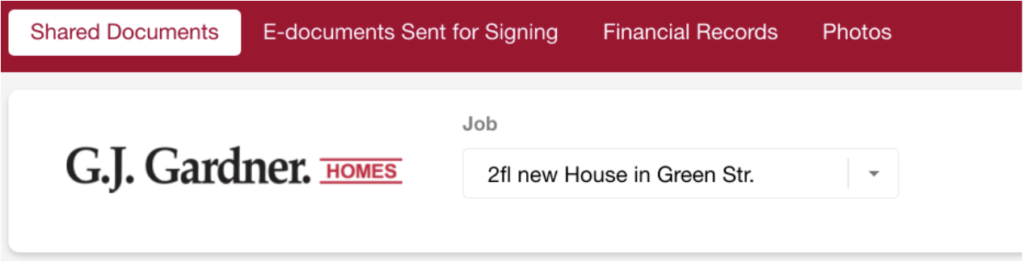
Shared Documents
Documents that have been shared with you such as signed contracts, specifications and plans will appear here. Click the View button next to each document to download it.
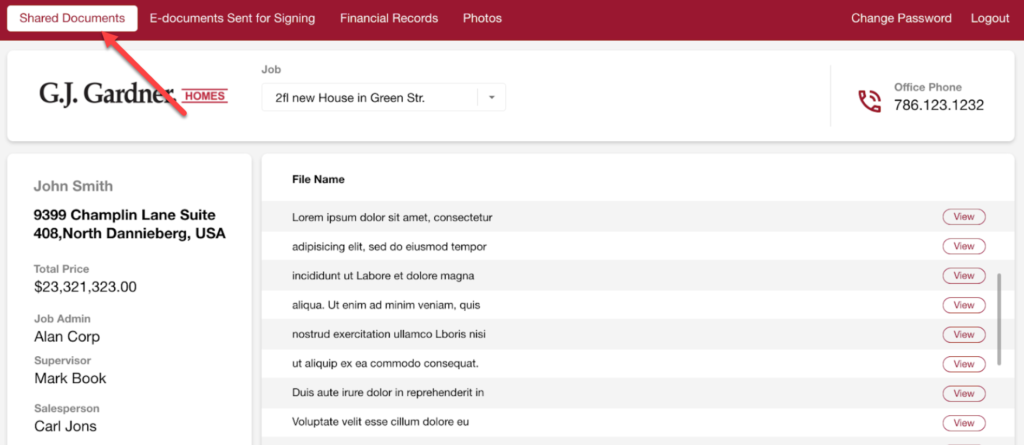
Documents uploaded here need to be manually replaced by someone on our team. So if you’re not sure if the document you’re looking at is the most recent version, be sure to reach out to the G.J. Gardner Homes franchise responsible for your build.
Electronic Signatures
If you consent to electronic signatures, documents that have been sent to you will be available here. You’ll can see the status of any document sent for e-signing as well as sign documents that are still outstanding from this area. To sign or decline a document:
- Click the Sign button beside the document you want to sign.
- In the popup box follow the prompts to sign the document through eversign.
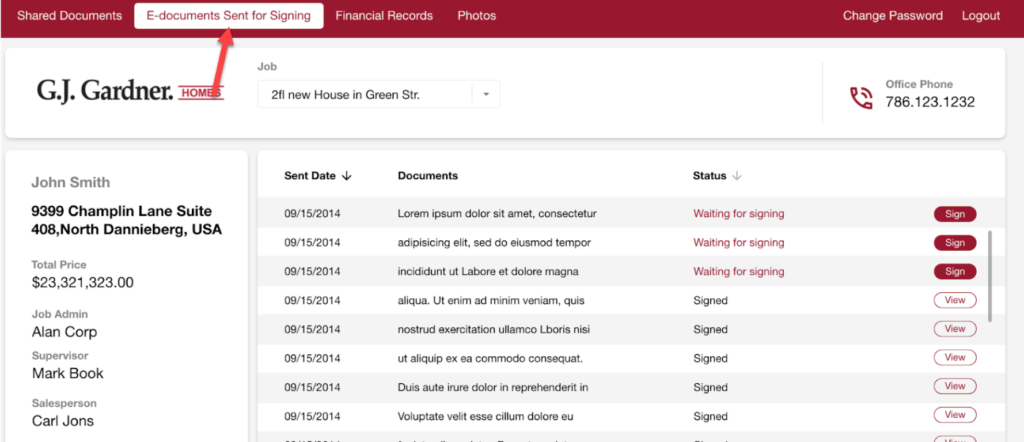
Financial Records
This tab displays the financial history of your job including the status of all draws, change orders, and payments. All the financial information here is shown in rows, with each row representing a different Draw. Click the arrow on the left side of the row containing the Draw to drill into the associated payments.
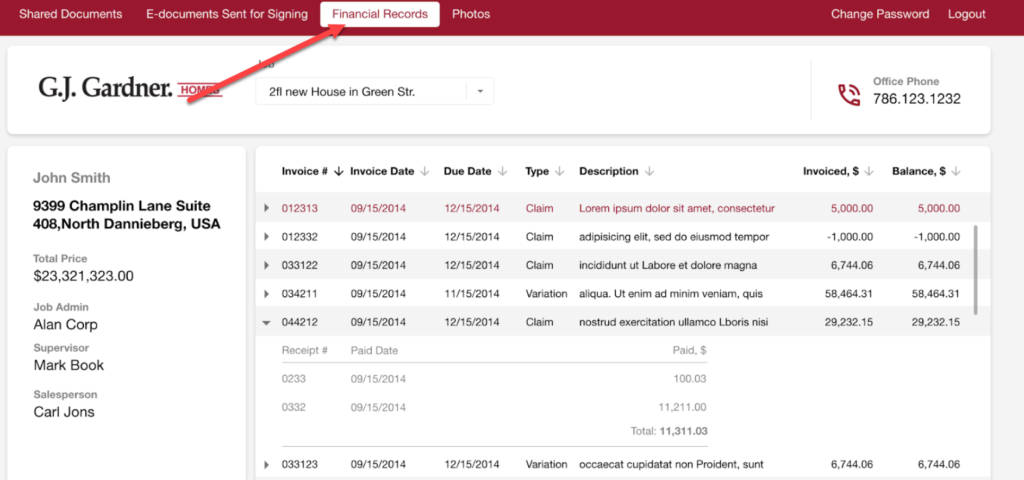
Photos
Photos uploaded by your construction supervisor will be displayed here.
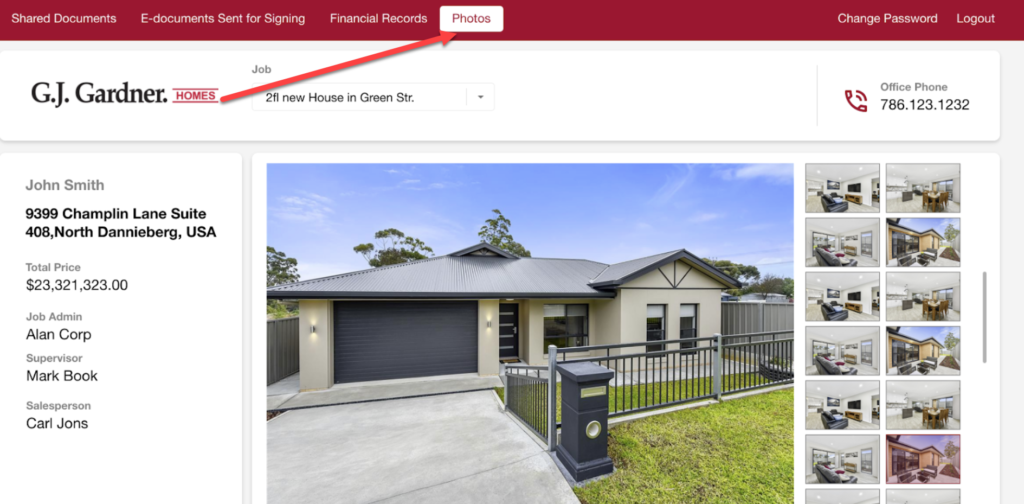


Front Elevation