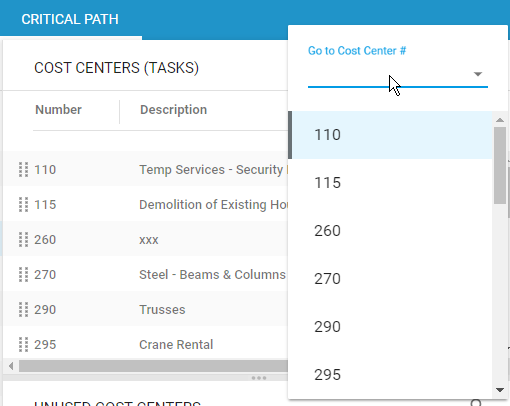Construction Critical Paths (CCP’s) are major stages of construction that you may want to monitor on a week-to-week basis. Normally, you would have 5 to 10 stages in your Critical Path. The Construction Critical Path is comprised of Cost Centers that determine the sequence of construction operations.
- To manage Construction Critical Paths, on the navigational sidebar, select Setup.
- Once the Setup section expands, select Schedules.
- On the tabbed menu, select Critical Path.
The page with the list of Construction Critical Paths opens as follows:
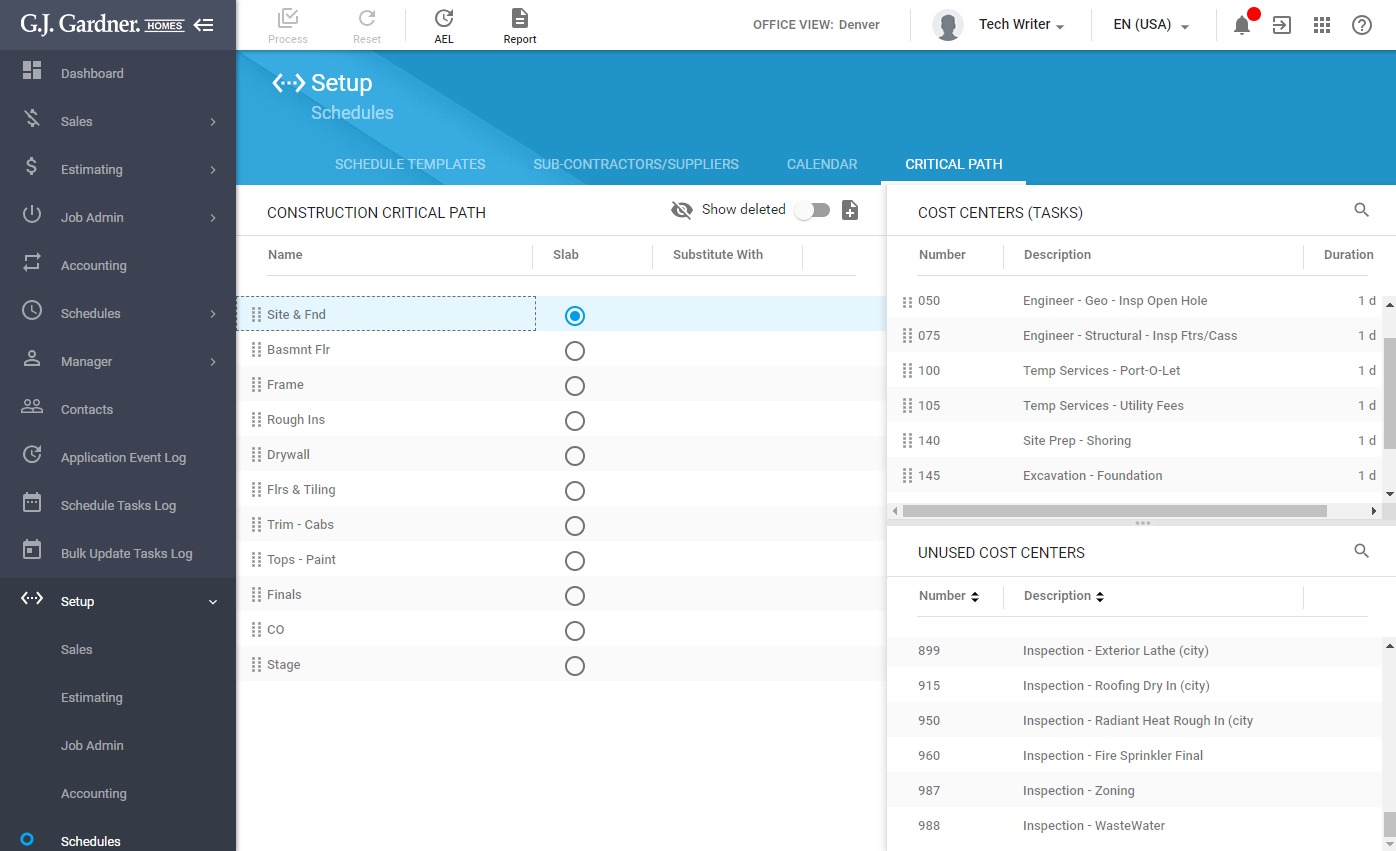
The Construction Critical Path is comprised of the three blocks, as follows:
| Construction Critical Path list | Shows the list of Construction Critical Paths. |
| Cost Centers (Tasks) list | Shows the list of Cost Centers (Tasks) associated with the selected Construction Critical Path. |
| Unused Cost Centers list | Shows the list of Cost Centers that are not used in the selected Construction Critical Path. |
For each Construction Critical Path, the following information is displayed:
| Name | Name of the Construction Critical Path. |
| Slab | Flag that the Construction Critical Path is Slab. |
| Substitute With | When a Critical Path Stage is deleted you must provide another Critical Path Stage to Substitute it with. |
You can perform the following operation on Construction Critical Paths:
- add new Construction Critical Path stages
- edit the existing Construction Critical Path stages
- delete the no longer needed Construction Critical Path stages
- undelete the deleted Construction Critical Path stages
- associate Cost Centers with Construction Critical Path stages
Adding a Construction Critical Path Stage
- Above the list with Construction Critical Path stages, locate and click the Create
 icon.
icon.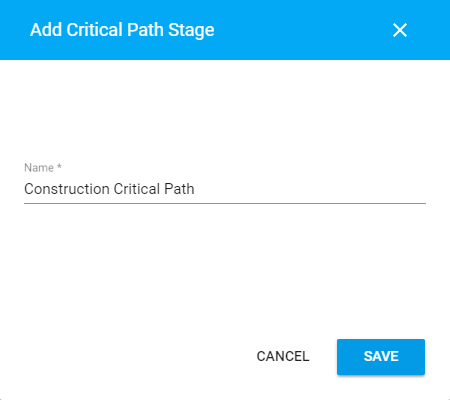
- In the Add Critical Path Stage form, enter the name of the Critical Path stage.
- When complete, click Save.
- Click Process.
Editing the Construction Critical Path Stage
When you update names of Construction Critical Path stages, they will be updated throughout the system (for example, in Job Schedules, Schedule Templates).
- On the list with Construction Critical Path stages, locate the one you want to edit.
- Hover over the Construction Critical Path stage until the action icons appear.
- Click the Edit
 icon.
icon. - In the Edit Critical Path Stage form, make the appropriate modifications.
- Click Save.
- When complete, click Process.
Deleting the Construction Critical Path Stage
You can delete Construction Critical Path stages that are not used in the system (for example, in Job Schedules, Schedule Templates).
- On the list with Construction Critical Path stages, locate the one you want to delete.
- Hover over the Construction Critical Path stage until the action icons appear
- Click the Delete
 icon.
icon. - Confirm the removal of the Construction Critical Path stage.
- If this Stage has been used you must provide another Critical Path Stage to Substitute it with.
- When complete, click Process.
Undeleting the Construction Critical Path Stage
- Above the list with Construction Critical Path stages, locate the Show deleted toggle.
- To show deleted stages, move the toggle right.
- On the list locate the deleted Construction Critical Path stage you want to undelete. It will be highlighted with the red Deleted label.
- Hover over the Construction Critical Path stage until the action icons appear.
- Click the Undelete
 icon.
icon. - When complete, click Process.
Managing Order of Stages in the Construction Critical Path
- On the list with Construction Critical Path stages, locate the one which position on the list you want to change.
- Drag the
 part of the row to the appropriate position on the list.
part of the row to the appropriate position on the list. - When complete, click Process.
Managing Cost Centers in Construction Critical Path Stages
You can manage Cost Centers in the Construction Critical Path stages, as follows:
- add Cost Centers from the Unused Cost Centers list into the Cost Centers (Tasks) list
- remove Cost Centers from the Cost Centers (Tasks) list
To add a Cost Center into the Cost Centers (Tasks) list:
- Select the Construction Critical Path stage.
- On the Unused Cost Centers list, locate the Cost Center you want to add.
- Hover over the Cost Center until the action icon appears.
- Click the Move to CC (Tasks)
 icon.
icon. - When complete, click Process.
To remove a Cost Center from the Cost Centers (Tasks) list:
- Select the Construction Critical Path stage.
- On the Cost Centers (Tasks) list, locate the Cost Center you want to remove.
- Hover over the Cost Center until the action icon appears.
- Click the Move to Unused CC
 icon.
icon. - When complete, click Process.
To locate the Cost Center on the list:
- Click the Go To
 icon.
icon. - In the appeared search box, enter the number of the Cost Center you look for.