The Progress Draw Statement report shows the progress of making Draws for a specific Job. This report is created automatically by the system
- Open the library with reports.
- Select Progress Claim Statement.
- Define criteria for generating the report, as follows:
Criteria
| Job | Select the Job for generating the report. |
| Show reversed entries | Check the box to show reversed entries in the report. |
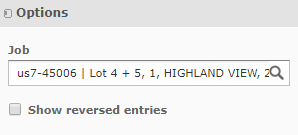
4. When complete, click Apply. The system generates the report, as follows:
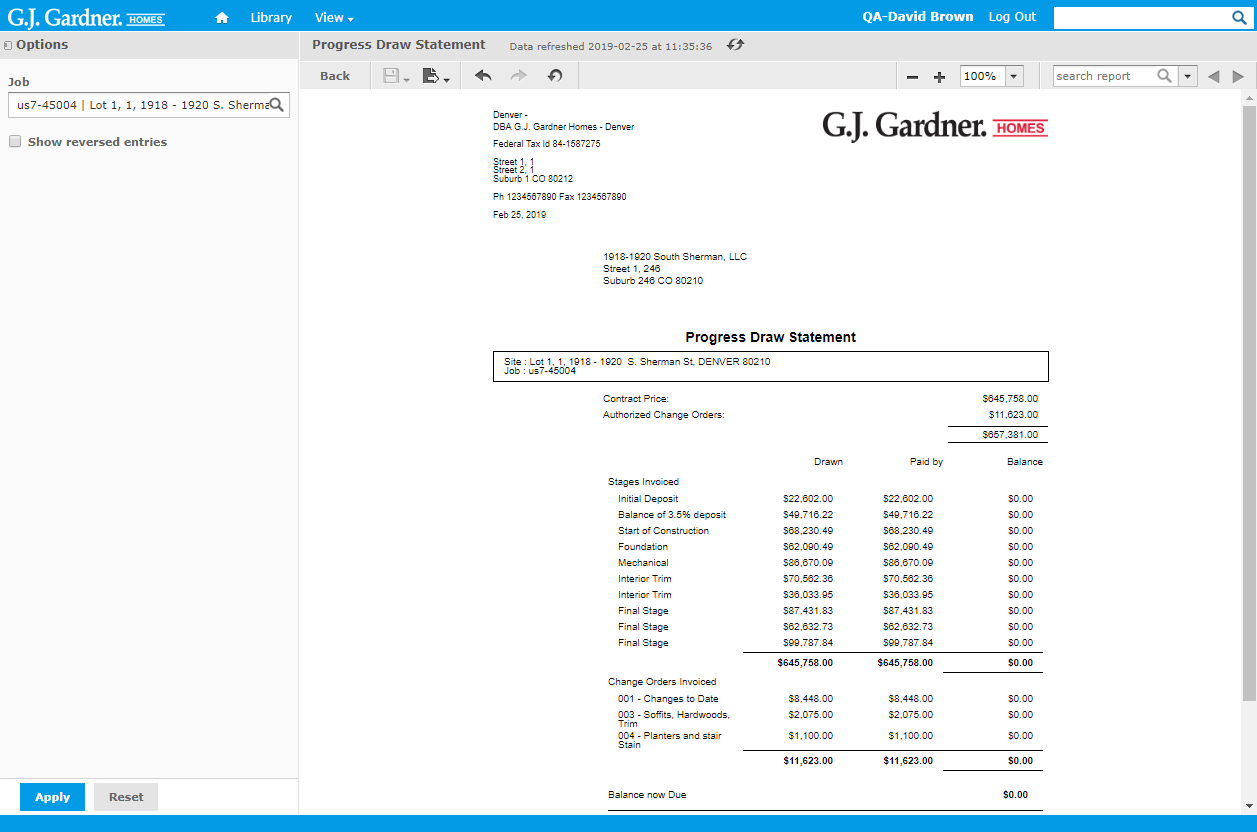
The report shows the following information Draws for a specific Job:
Report Information
| Site | Site which the Draws were made. |
| Job | Job number including the Office’s number as prefix. |
| Contract Price | Contract price of the Job. |
| Authorized Change Orders | Amount of Change Orders authorized for the Job. |
| Total Amount for Draw | Total amount for Draw which is calculated as sum of a contract price and authorized changes. |
| Draw Stage | Draw stage from the Draw Rule. |
| Claimed | Amount of money that was drawn during a stage. |
| Paid by | Amount of money that was paid by the Customer. |
| Balance | Balance of the payment. It is a calculated value (remainder after subtraction of paid amount from draw amount). |
| Balance now Due | Actual balance of the Customer. Amount to be paid. It is calculated as a single value for Stages Invoiced and Change Order Invoiced. |
The reporting table may fall into two parts:
- Stages Invoiced – shows the list of Draw Stages.
- Change Order Invoiced – shows the list of Change Orders.

