Documents and communications sent to leads are sent from the salesperson the lead is assigned to. By default, a salesperson can only see their assigned leads unless they have the Allow Access to All Leads permission in Setup > Manager > Users enabled under the salesperson’s System Role. However, sometimes you just need to reassign a lead to a new salesperson.
1. Edit the lead you want to reassign
In the left-hand menu click Sales > Leads and search for the lead you want to reassign. Then click on their name to edit the lead.
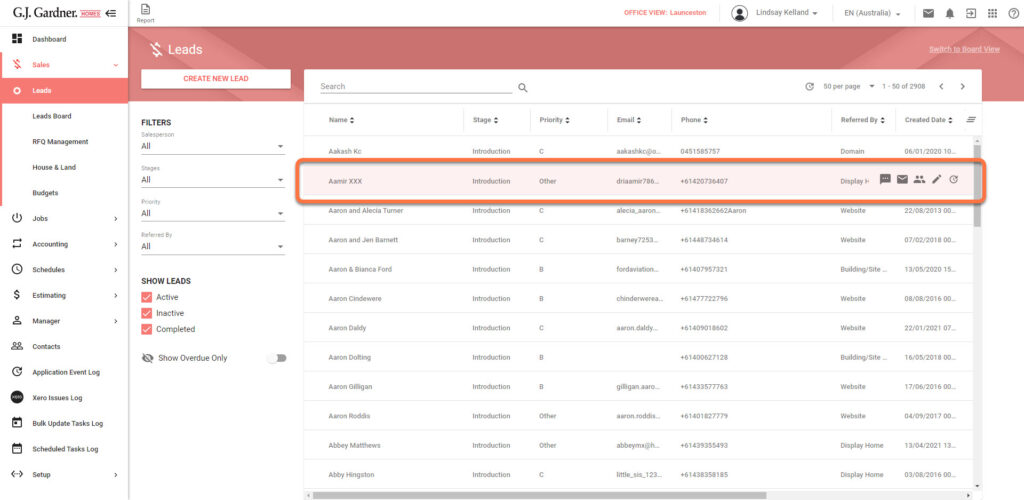
2. Click the Reassign button
At the top of the lead edit screen there is a button to Reassign the lead.
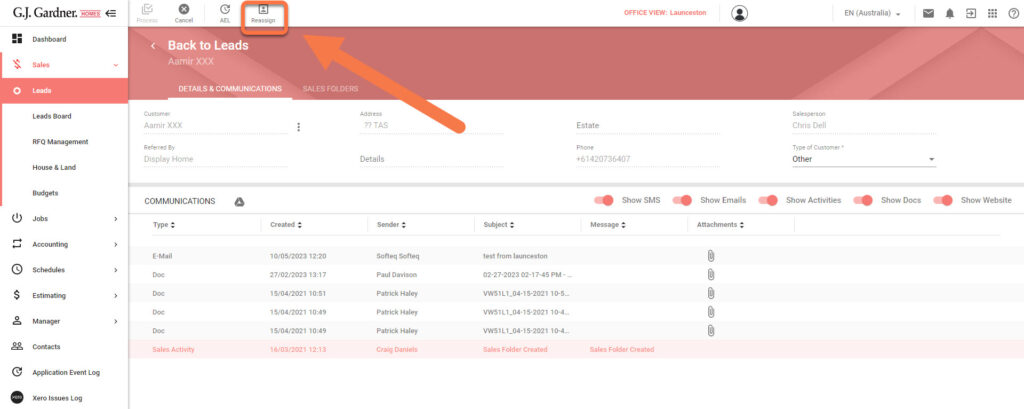
3. Select a salesperson to reassign to
In the Reassign window select the name of the salesperson you want to reassign the lead to and click Reassign.
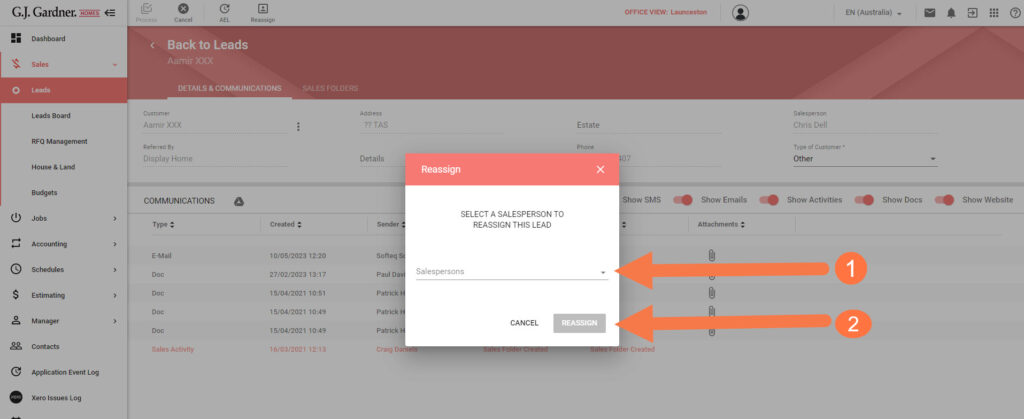
After reassigning the Lead to another Salesperson, the original Salesperson may no longer be able to view this Lead. The system shares the Lead folder on Google Drive with the new Salesperson, and unshares the contact folder with the previous salesperson unless they have permission to view all leads.

